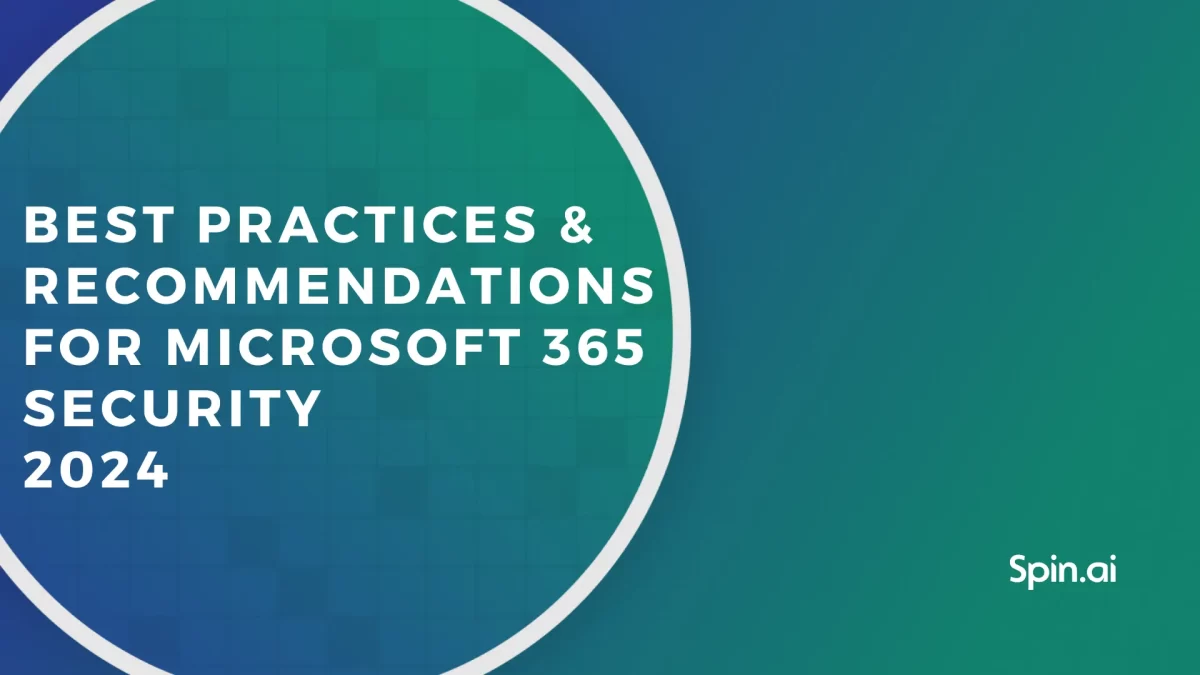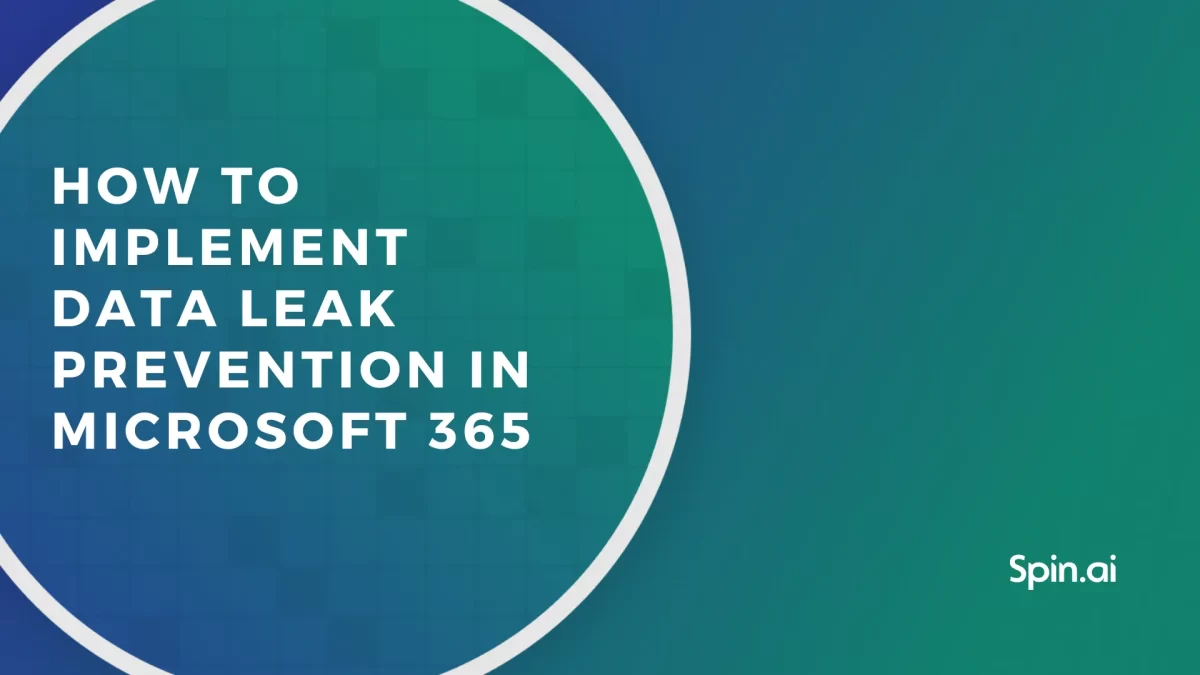10 Office 365 Admin Tasks: Tips, Roles, and Essential Tasks

Being an Admin is not as complicated as it might look. And with this guide, it gets even easier. Every Office 365 Administrator needs to do some basic tasks that we listed in this article. There are several Office 365 Admin roles.
No matter if you’re a Global Administrator or a Billing Admin, get yourself comfortable, and let’s learn a few must-have tasks your workday should consist of. Learn the key Office 365 Admin Roles and Responsibilities from this guide.
1. Backup – one of the basic Office 365 Admin Tasks
Keeping the data secure and preventing it from loss is your essential task. Employees delete vital data all the time, or it may get damaged because of the outages from Microsoft’s side. Without a strategy regarding these and other events that cause data loss, your company’s operations will become standstill, causing major financial losses.
So, what should you do to prevent it? There answer is, back up data.
Backup is the only way to prevent data loss for businesses. If your files are accidentally lost or deleted, a backup will help you recover them. Unfortunately, native Office 365 backup tools have quite limited functionality. Besides, there is no built-in option to back up Outlook, Contacts, and many other vital services.
That’s why you’ll need an advanced Office 365 backup solution, such as Spinbackup. You can find out more about Office 365 backup in our comprehensive guide.
2. Start with the Microsoft Office 365 Admin Center
Signing in with your Office 365 admin portal allows you to access the Microsoft 365 Admin Center. This is the home for all admin tools you will need. Understanding the Admin Center and its structure will help you to identify and fix various issues as soon as possible.
3. Maintain User Management
In the Admin Center, the first thing you should pay attention to is the Users panel. Here you can manage the users. That’s the place where you reset user’s passwords and set their permission levels.
It’s always important to be up-to-date with user information, especially in big companies with lots of employees. To create support requests for any user management issues, simply navigate to the ‘Help’ section of the Office 365 admin portal.
4. Add Shared Contacts
Add shared contacts to ensure that each user has all the required contacts. Otherwise, everyone will spend time searching for the needed address manually. Sharing the contacts across your organization (or among a specific group of users) is a great time-saving measure.
5. Add Shared Mailboxes
Shared mailboxes allow your team to read and send emails from a shared account. The shared mailboxes are convenient when many users need the information sent to/from one email address. Shared accounts provide generic email addresses (like info or support) with several users, who can process more emails than any single individual.
To create a shared mailbox, go to the Office 365 Admin Center. Find Groups and select Shared mailboxes. After that, click Add a mailbox and specify the name and users sharing this address.
6. Manage Services & Add-ins
Watching over Services & add-ins (you can find them in Settings) is vital for providing a secure and productive workflow for your company. Here you can manage all add-in your company needs. Some common add-ins are:
- Azure multi-factor authentication,
- Calendar,
- Jira for Outlook,
- Skype for Business.
There are many add-ins available. You choose which of them should be deployed to improve the workflow of a company. Once deployed, add-ins can be turned on/off, assigned to a user/group, and managed in other ways (depending on the customization features).
7. Check the Reports
Undoubtedly, monitoring the whole Office 365 ecosystem is an essential part of your Admin’s job. Reports are exactly what you need to stay updated with the functioning of the ecosystem. You can find them in the Admin center.
The important thing is you can get reports on Usage and Security & compliance. The reports provided in Office 365 cover various topics: Mailbox Usage, Office 365 groups, and much more. In the Microsoft 365 Admin Center, you can manage all the add-ins your company needs.
8. Master the Admin Centers
We recommend taking a closer look at the Admin Centers section. You’ll see several admin centers that will help you perform the most advanced operations in Office 365. For example, let’s touch on the Exchange. From there, you will be able to perform various admin tasks, from G Suite to Office 365 migration to recovering long-deleted items.
9. Ensure Safe Sharing
In a nutshell, external sharing is making certain data available for someone outside of your company. To protect sensitive data, you may need to limit external sharing. In Admin Centers, find Sharepoint. Then select Sharing and configure the external sharing rules according to your needs.
10. Set Up a Strong Password Policy
As an Admin, you have to make your company’s data secure. You may master the advanced techniques but always remember the Office 365 basics. Like do not use 123456789 passwords and do not create the “passwords” file on your desktop.
It is important to keep in mind these basic security rules and ensure that they are communicated to your colleagues.
To learn more about enhanced security practices for your Microsoft 365 environment, read this 12-step guide.
Frequently Asked Questions
What are the roles and responsibilities of Office 365 administrator?
The roles and responsibilities of an Office 365 administrator include
1. Backup.
2. User Management.
3. Manage Services & Add-ins.
4. Security Management.
5. Reporting.
How do I see admin roles in Office 365?
Log in to Office 365 Admin Center, and in the left-side menu, click Roles> Role Assignment.
Does Office 365 do backups?
No, Office 365 doesn’t do backups. You need to acquire a third-party tool.
Was this helpful?
- 1. Backup – one of the basic Office 365 Admin Tasks
- 2. Start with the Microsoft Office 365 Admin Center
- 3. Maintain User Management
- 4. Add Shared Contacts
- 5. Add Shared Mailboxes
- 6. Manage Services & Add-ins
- 7. Check the Reports
- 8. Master the Admin Centers
- 9. Ensure Safe Sharing
- 10. Set Up a Strong Password Policy
- Frequently Asked Questions
How Can You Maximize SaaS Security Benefits?
Let's get started with a live demo
Latest blog posts
Microsoft 365 Security Best Practices and Recommendations 2024
February 9, 2024Micorosft 365 is a business-critical cloud environment that contains terabytes of sensitive information. Protecting this... Read more
What data can be backed up from Microsoft 365?
January 5, 2024Microsoft 365 services contain business-critical data. However, none of the services has an in-built backup... Read more
How to Implement Data Leak Prevention in Microsoft 365
November 10, 2023Microsoft 365 Office Suite contains business-critical information. Despite the company’s powerful security measures, data leak... Read more