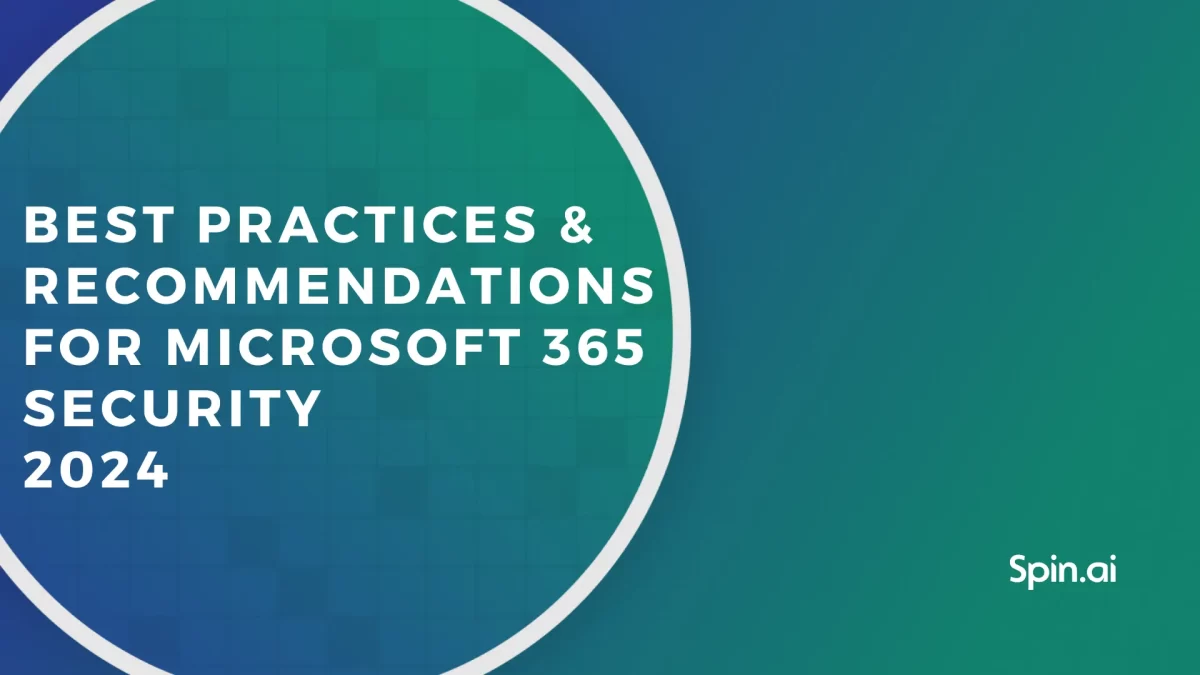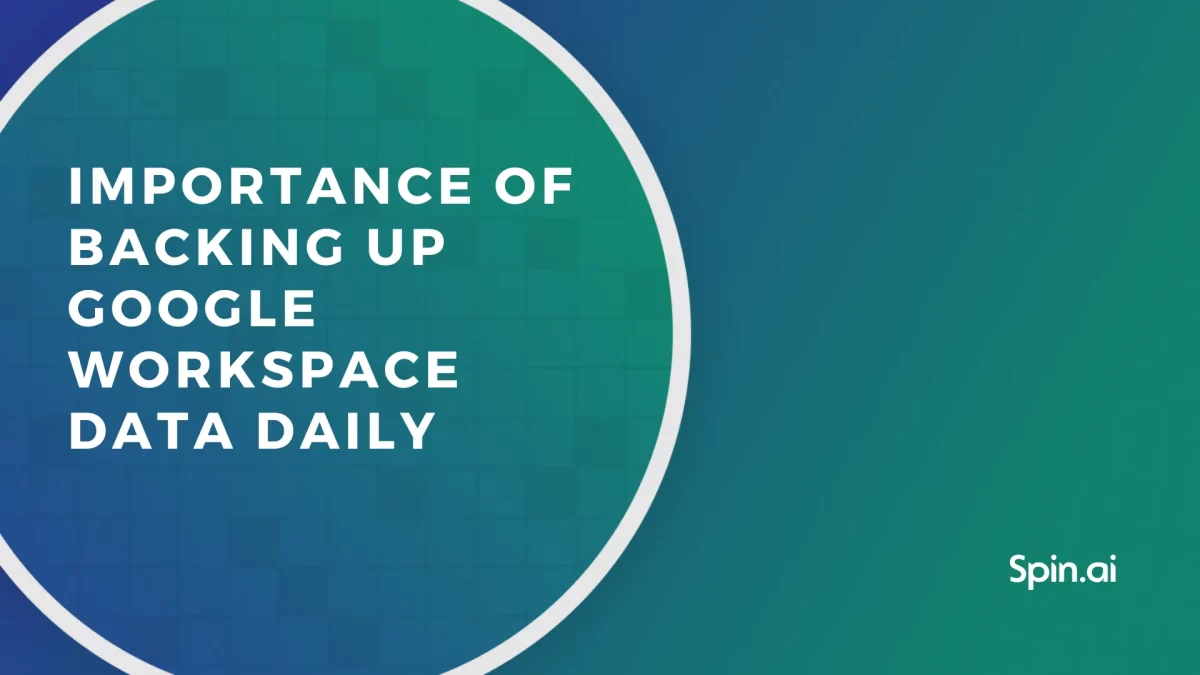6 Cloud Backup Solutions for Business

In 2021, backups are part of the necessary tech stack of any business. They help preserve data in case of data loss and malware attacks, as well as to comply with the laws and regulations. These tools must be both cost-effective and simple to use. In this article, we will focus on 6 cloud backup solutions well-suited for small businesses as well as for enterprises.
Keep in mind, that you also will need an on-prem backup for your data. Apart from that, you have two options: 1) using native Office 365 or G Suite tools, or 2) opting for a professional backup solution. In this article, we will tell you about six different tools, both free and paid, that you can use to back up your business data.
Best Manual and Automated Cloud Backup Solutions for Business
Office 365 and G Suite provide their users with some free inbuilt tools you can use to manually backup your data, including server backup. Some of them may serve well as temporary or one-time backup solutions, especially if you don’t have high volumes of data. They can be especially handy if you use them interchangeably. However, small businesses with large volumes of data and a need for automated backup and restore capabilities should consider dedicated small business cloud backup solutions.
However, these tools can’t be called the best cloud backup for business for a few reasons. They have other primary functions, and none of them is solely designed to backup and, most importantly, restore your data. Also, even considered “free”, they still require additional investments.
These investments are not obvious, but are necessary to make things work. But if you are aware of the overheads and some limitations coming along with using native tools, you can squeeze out of them the bare maximum.
1. Export/Import Wizard
Export/Import Wizard is a built-in manual tool for all Office 365 users. With this business backup solutions tool, your employees can save all their documents, emails, and other files to their computer or other storage in a .PST format. It works as a one-time saver, so you have to repeat the procedure when you have updates.
You can read more about how to backup Office 365 emails with this and other tools here.
Cost: about $144/year per user for separate storage to keep all .PST files.
Limitations:
- No automatic backup. You can conduct only the one-time manual procedures, so you need to repeat them every time you have data updates. This makes it hard to reach the continuity of a backup, and it takes time and effort.
- If you forget to save the updates, your new files are at risk.
- It takes a lot of space to keep all the .PST files of the employees. It means you have to take care of having separate storage for your data. The storage can be on-premises, which requires you to buy hardware and software, set it up, deploy it, and maintain it.
You can also buy cloud storage, which requires obtaining licenses that cost about $12/month per user. But the data migration and recovery processes will be tiring, entangled, and not always resultative.
Note: buying the additional storage for employees’ Office 365 licenses can’t be considered as a backup. By doing so, you just expand the storage capacity for the same account you store your data at. If something happens with this account, all data is lost. Having a backup means keeping a copy of your data on a separate site.
For comparison, you can try Spinbackup, a professional backup service for Microsoft Office 365 that provides you with unlimited storage. It will back up and recover your data in one click for $3/month per user.
мо
2. Email forwarding
The simplest way you can backup emails is to create a spare email account and forward them there. Forwarding is also useful if you want to keep order in your primary mailbox by clearing it up from all viewed emails while not deleting them. You can use it to backup both Office 365 and G Suite mailboxes.
Cost: Free
Limitations:
- A spare email account is subject to the same widespread threats as the primary one. The account can get hit by ransomware, viruses, hijacking, unintentional and malicious deletions, and so on. It can lead to complete data loss.
3. eDiscovery / Litigation Hold (only for Office 365 E3 and E5 subscriptions)
eDiscovery, or electronic discovery, is an archiving tool for searching and delivering information that you may need to use in a legal case. It includes Exchange mailboxes, Office 365 Groups, Microsoft Teams, SharePoint Online, and OneDrive for Business sites. eDiscovery is part of Enterprise 3 and 5 subscriptions intended to help a company meet HIPAA and GDPR compliance.
Cost: from $240 to $420/year per user for Enterprise license.
Limitations:
- As an archiving tool, it is designed to find a few needed items, not to recover significant volumes of lost data. It means you won’t be able to restore all of the Outlook messages or OneDrive files at once. You either have to restore all items one by one or search for the specific ones you need the most.
- The process of finding and restoring needed files through eDiscovery requires technical knowledge. For non-technical specialists, this process is tiring, complicated, time-consuming, and not always effective.
- If the archive is lost, the original data will also be lost.
- The option is available only for Enterprise 3 and 5 that cost $20 and $35/month per license compared to $3 for a professional backup service.
4. Google Takeout
This Google tool is similar to the Export/Import wizard for Microsoft. This is a one-time saver that allows you to download in ZIP archives all or some of your items from Google applications – Gmail, Google Drive, GoogleDocks and Sheets, Contacts, and so on. All you need is to choose where to keep the archive.
Cost: approximately $144/year per user for storage to keep all ZIP archives.
Limitations:
- Google Takeout requires you to manually save files every time you have updates.
- As said before, you need to find space for all those archives with employees’ data. It may require you to set up servers, deploy software, maintain security and system updates, which is costly in terms of money and time resources. Or you can pay $144/year per user for storage like Dropbox, which isn’t protected from security threats either.
- You can’t restore data to the initial folders. You can only search and export files one by one and manually.
5. Google Vault
Google Vault is a web-based archiver created for G Suite users to help companies achieve compliance. It has the same purpose as eDiscovery for Office 365 – to retain company data, in case you need it for legal proceedings.
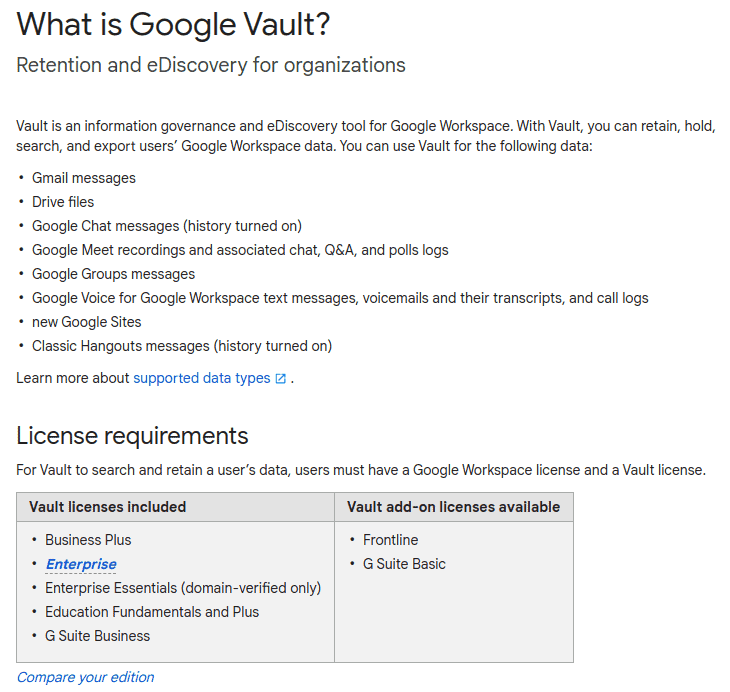
Cost: $300/year per user, or free as a part of G Suite Business/Enterprise/Education plans.
Limitations:
- No restoration. You can find and export a particular file, but you can’t recover all lost data to the original location.
- If the archive is lost, the original data will also be lost.
- Available free only in G Suite Business/Enterprise/Education packages. If you have G Suite Basic, you must pay additional $300/year per user for this tool.
6. Third-party cloud-to-cloud backup software
Sooner or later you’ll have to opt for a professional cloud backup service. Native tools don’t provide convenient recovery methods, so you won’t be able to quickly and systematically restore more than a few items to their original folders. Therefore, specialized backup services can be considered the best cloud backup for small businesses.
SpinOnce, an award-winning automated backup service, is a much better long-term option for your business for many reasons:
- It saves you money. One license in Spinbackup costs $3/month and provides users with unlimited storage and infinite data retention. In contrast, having a Google Vault, Dropbox, or Enterprise subscription for G Suite or Office 365, which doesn’t even let you restore your data will cost you from $5 to $35/month per license.
- It secures you from cybercriminals and human error. Backup services keep data in trustworthy public cloud storage like AWS (Amazon), AZURE (Microsoft), and GCP (Google). Their data centers are protected from natural disasters and cybercriminals’ attacks. As an intermediary, Spinbackup’s online backup solution also provides security services to enhance data protection even more.
- It protects you from ransomware. SpinBackup can be upgraded with advanced ransomware protection.
- It saves you time and energy. With Spinbackup, you can back up and restore all files in one click with a full folder hierarchy and all file versions. No need to puzzle out frightening manuals and deal with one-file-at-a-time restore.
- It is simple. You have a user-friendly admin panel anyone can understand. There you can manage users’ data and permissions, and restore all needed files precisely the way they’ve been backed up. Everything is reliable and simple.
Choose wisely, keep your data backed up, and be safe!
Related Link: Spinbackup is Honored with many IT Security Software Awards
Was this helpful?
How Can You Maximize SaaS Security Benefits?
Let's get started with a live demo
Latest blog posts
Microsoft 365 Security Best Practices and Recommendations 2024
February 9, 2024Micorosft 365 is a business-critical cloud environment that contains terabytes of sensitive information. Protecting this... Read more
Importance of Backing Up Google Workspace Data Daily
January 23, 2024Many organizations today are heavily relying on cloud Software-as-a-Service offerings for business productivity, communication, and... Read more
What data can be backed up from Microsoft 365?
January 5, 2024Microsoft 365 services contain business-critical data. However, none of the services has an in-built backup... Read more