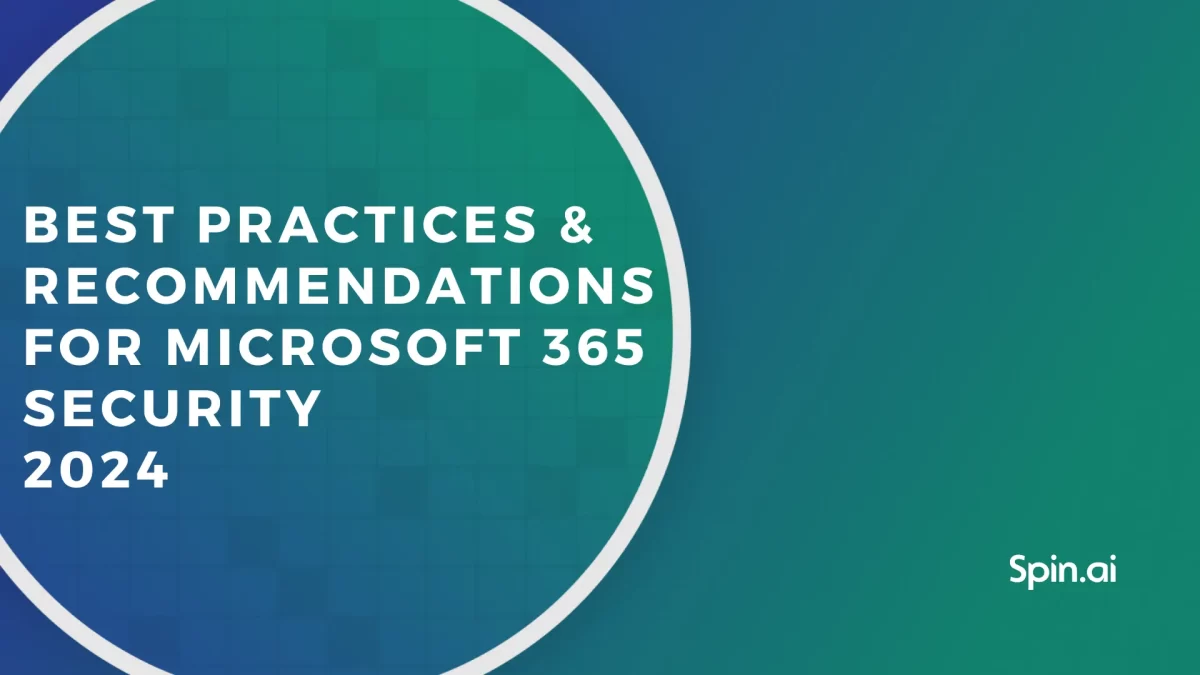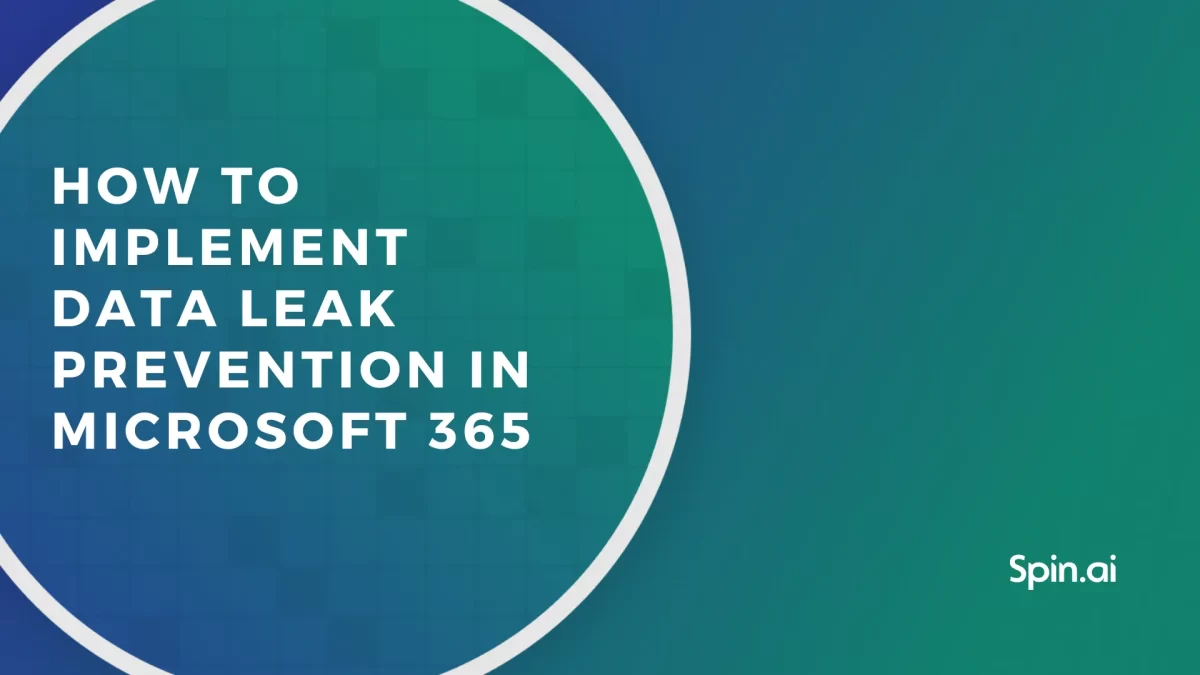Office 365 Backup Solutions: Security, Functionality & UI/UX

In 2020, some IT specialists consider Office 365 to be so secure that they don’t need a backup. Recent ransomware attacks, however, showed several inherent weaknesses in the security system of Microsoft services. As a result, individual users and companies irreversibly lost their critical data.
This guide is for IT Admins who want to protect their digital business assets. It will help you choose the best Office 365 backup solutions.
You will also find out:
- Does Office 365 backup your data?
- Are Office 365 emails backed up?
- Should you back up office 365?
- How do you back up Microsoft Office?
- Is one Office 365 backup option enough?
Office 365 Backup Solutions Provided by Microsoft
Technically, there’s no such thing as Microsoft backup software. In an interview with Petri, Steve Goodman, Microsoft MVP and Principal Technology Strategist with Content and Code, acknowledged the following:
I think it’s [Office 365 – editorial note] been designed so it doesn’t need backups. So I don’t see Microsoft in the short term, introducing a dedicated backup service where they might take a full copy of the data and back that up to tapes or discs in another region or data center.
Office 365, however, has several tools that secure data integrity on their cloud from certain events:
- multiple types of cyberattacks
- data loss due to physical damage of servers (e.g., as a result of a natural disaster)
In addition to that, there are certain tools and policies that enable companies:
- to retain data for a long period
- restore deleted data
- to retrieve a previous version(s) of a corrupted file
- prevent permanent deletion of files.
Let’s take a look at what Microsoft does to achieve it:
- Making two copies of your data and storing them on 2 different physical sites (though, in one region).
- Data Retention Policies and Labels (for Office Enterprise). In short, a label is a retention/deletion rule applied to a file or a folder or an email. The policy is a retention/deletion rule applied to your content on a larger scale (e.g. stored on OneDrive).
Someone may edit or delete data protected by DRP. Copies of that data will be automatically created and stored in the Preservation Hold library. This includes OneDrive and Sharepoint, as well as Recoverable Items in Exchange, Teams, and Yammer.
The copies will remain there until their retention period ends. Afterward, they will be transferred to the second-stage recycle bin and permanently deleted in 93 days.
Note that you need to create a retention label and assign it to the data manually in the Compliance Center.
Note that restoring this data can be tedious and time-consuming as it requires the work of Admin. The latter needs to manually search and retrieve data file by file from the Preservation Hold Library.
Note that DRPL isn’t a backup. It’s a set of rules and configurations applied to your data for it to remain unchanged. In theory, it can be used as a backup. In practice, the retrieval process will make it inapplicable in the business environment.
Here’s an example. In 2030, your client complains about your product, a piece of equipment for a spaceship that malfunctioned during its second mission to Venus. You need to restore 10-year-old sensitive client data from the Preservation Hold Library. It’s about 1,000 files containing technical specifications and, more importantly, back-and-forth communication pertaining to the equipment’s design.
- Metadata backup of your Office 365. It is made once in 12 hours and stored for 14 days. To restore it, you need to contact Microsoft support.
- Data loss protection in Office 365 Applications:
- Two-stage Recycle Bin for OneDrive and SharePoint (stores deleted items for 93 days)
- Versions for files.
- Complete restoration of OneDrive within 30 days
- Office 365 email backup: restoration of mailboxes within 30 days after the deletion (aka Litigation Hold)
Discover more on how to backup Office 365 Apps:
Pros:
It’s a Microsoft product. So you have safety and quality guaranteed.
Cons:
- The solutions mentioned above aren’t a backup in nature.
- Microsoft doesn’t have a solution that would restore all the data for all the Office applications.
Office 365 has got a whole host of different services. The ones being Exchange, SharePoint, Teams and some of these services like SharePoint, Microsoft do backup, but no, there’s not a portal you go into in Office 365, where you can see the state of your backups across the service […] I don’t see Microsoft in the short term, introducing a dedicated backup service where they might take a full copy of the data and back that up to tapes or discs in another region or data center.
Steve Goodman, Microsoft MVP and Principal Technology Strategist with Content and Code in an interview with Petri.
- Most restoration options are limited in time. Meanwhile, it might take months to discover data loss or corruption.
- Data restoration is a long and complicated process.
Microsoft puts much effort to prevent data loss. Office 365 environment seems completely safe. That’s why the necessity of a backup is still a matter of debate. However, we firmly believe that it’s essential for any business.
From our clients’ disturbing experience, we know that you don’t need Office 365 backup until it’s too late. Your data on Microsoft backup cloud might survive a tornado or tsunami but become completely defenseless to a mistake of an overwhelmed employee.
Furthermore, most cybersecurity experts including government agencies would consider relying solely on Office 365 a bad practice. For example, the US Department of Homeland Security issued Data Backup Options where they suggest following the 3-2-1 rule:
The file should have 3 copies on 2 media types, 1 of them stored outside your premises. In other words, one backup option won’t be enough.
With this in mind, let’s take a look at other options to back up your Office 365.
Office 365 Backup Tools: In-house and Third Party
There are many options to back up your Office 365 data. In general, we could divide them into several categories:
- by the entity in charge of the process (in-hose or thor-party contractor)
- the location of storage (on-prem, cloud).
Combined together they create four different strategies to back up your critical data. Each has its strengths and weaknesses.
| In-house | Third-party | |
| On-prem | Making digital copies of your files manually and storing them on a hard drive | Buying a tool that would make a copy of your data to a hard-drive automatically |
| Cloud | Purchase cloud storage and manually upload file copies there | Subscribe to a tool that automatically stores file copies on a cloud |
This section of the article contains a detailed Office 365 backup solutions comparison. In the end, we’ll suggest the best combination of tools to provide the most efficient data protection.
In-house Office 365 backup on-prem
Your company purchases a hard drive. Then, your dedicated employee copies your essential data on it once in a while.
Pros:
- No Internet connection is required to access data
- A great option for files that should remain unchanged and be stored for a long period
- You comply with the 3-2-1 rule
Cons:
- A long and manual process of backup
- High risk of physical damage to the hard drive or stealing
- Expensive equipment and maintenance
- Bad for backing up files that are used and edited on a regular basis
In-house Office 365 backup in the cloud
It’s pretty similar to the previous option. Only this time you copy your data to cloud storage. Apart from Microsoft backup, we suggest considering Amazon or Google cloud storage options.
Pros:
- Easy scalability once you ran out of space
- Less expensive option compared to on-premise storage
- Good for long-term storing of files that must not be edited
- Risks of physical damage are minor
- Three two one rule
Cons:
- Dependence on Internet connection
- Manual backup takes time of your employees
- Security issues during the data copying process
Third-party Office 365 backup solutions on-prem
This option was very popular until cloud technologies took over the market. Backup software tools were installed on a computer and would automatically copy all the data (or certain folders to an external hard drive). It’s still viable as an O365 backup.
Pros:
- Doesn’t require an internet connection
- Works independently and on a regular basis (e.g. once/twice a day)
- Much more secure option compared to the in-house backups
- Versioning (in some tools)
Cons:
- Expensive maintenance of equipment
- A tool can automatically back up corrupted data
Backup-as-a-Service – Cloud Office 365 backup solutions
Over the past 10 years, we’ve seen many business digital environments moving on clouds. Backup tools followed. Cloud location enabled them to cut costs, speed up data copying and retrieving processes as well as increase their security.
Office 365 online backup tools like Spinbackup make a digital imprint of your Office 365 data and store its copy on Microsoft or Amazon cloud.
Spinbackup admin panel where you can manage all the backups at once
Pros:
Efficiency:
- Automated backup doesn’t require human control, doesn’t depend on IT Admin availability and errors
- Easy scalability – you can purchase more space on the cloud in just a couple of clicks
- Faster than on-prem for cloud-to-cloud backups
- One backup solution to multiple Office 365 applications
- Accessible via the Internet from anywhere in the world
- Restores file hierarchy too*
- Doesn’t rely on your Internet connection
- Office 365 disaster recovery begins right after the termination of a cyberattack
Security:
- Data encryption in transit and at-rest
- Data is protected from physical carrier damage
- Storing multiple versions of 1 file is critical to certain types of businesses
- Additional security layer for data protection from ransomware attacks*
Cut costs
- Requires less human work
- Cut costs on equipment maintenance
- You can delete a user from Microsoft but keep all his data on the cloud
* Exclusive Spinbackup option
Cons:
- Doesn’t protect from insider threats like accidental copying of corrupted data if it was made by an employee.
Check out the comparison of Spinbackup vs. Office 365 data loss prevention:
| Office 365 | Spinbackup | |
| Backup | 0 | 9 |
| Data preservation principle | Data loss prevention. Doesn’t make actual data backup | File copying + Data loss prevention |
| Backups per day | – | up to 3 |
| Data Security | 7 | 10 |
| Vulnerabilities | Vulnerable to Ransomware attacks | Has AI that detects and stops ransomware attacks |
| Functionality | 8 | 9 |
| Immediate data restoration | No | Yes |
| Retention | Infinite | Infinite |
| Folder hierarchy restoration | No | Yes |
| Versioning | Yes – for certain products for certain period of time | Yes for all products |
| Reports | Semiautomatic, upon request | Weekly/monthly, automatic |
| UI/UX | 6 | 10 |
| Required employee skillset | IT Admins have to acquire additional skills | IT Admin basic skillset is enough |
| Data restoration process | Manual, long, tedious | Automatic/semiautomatic, quick |
| Administration | Data retention and restoration functions are scattered across multiple folders | One user-friendly panel, easy to browse |
| Ability to manage all backups in one place | no | yes |
| Support | 24/7, via website and over the phone | 24/7, via website and over the phone |
| Summary | 5.25 – Office 365 makes its best to protect data, but it isn’t a backup solutions | 9.5 – Spinbackup is a dedicated Office 365 backup solution with added functionality |
| © Spin Technology, Inc | spinbackup.com | 1-888-883-2993 | sales@spin.ai |
What’s the best Office 365 backup tool?
As we emphasized above, the safest practice is the 3-2-1 rule. So apart from storing your data in Microsoft applications, we suggest using third-party backup on-prem and cloud backup. At the end of the day, it will protect your essential files from loss or corruption and help you cut costs.
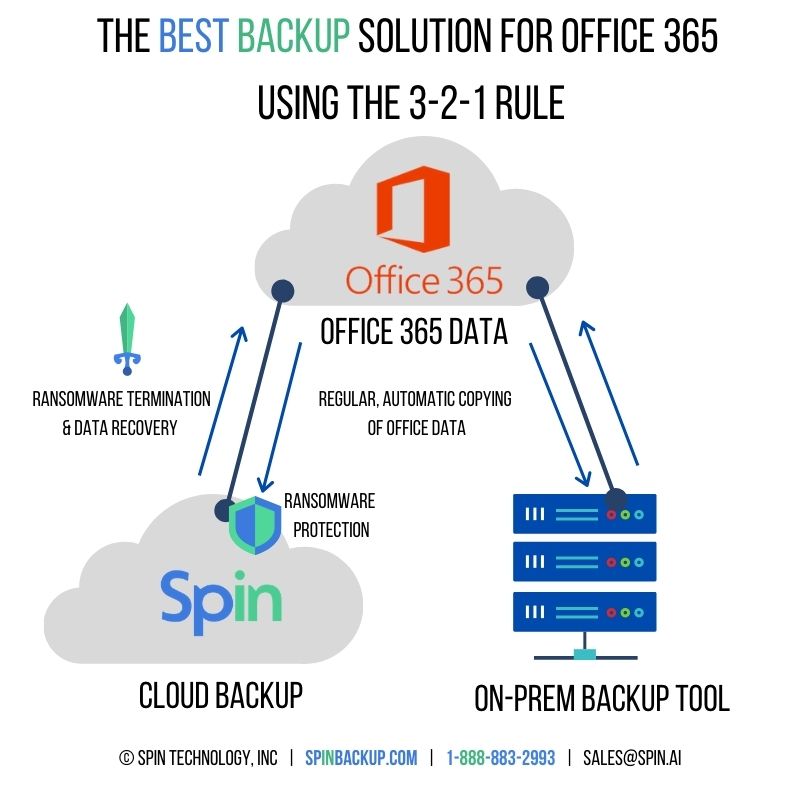
Don’t wait for bad things to happen. Use this cloud backup service to back up your data now.
Was this helpful?
Latest blog posts
Microsoft 365 Security Best Practices and Recommendations 2024
February 9, 2024Micorosft 365 is a business-critical cloud environment that contains terabytes of sensitive information. Protecting this... Read more
What data can be backed up from Microsoft 365?
January 5, 2024Microsoft 365 services contain business-critical data. However, none of the services has an in-built backup... Read more
How to Implement Data Leak Prevention in Microsoft 365
November 10, 2023Microsoft 365 Office Suite contains business-critical information. Despite the company’s powerful security measures, data leak... Read more