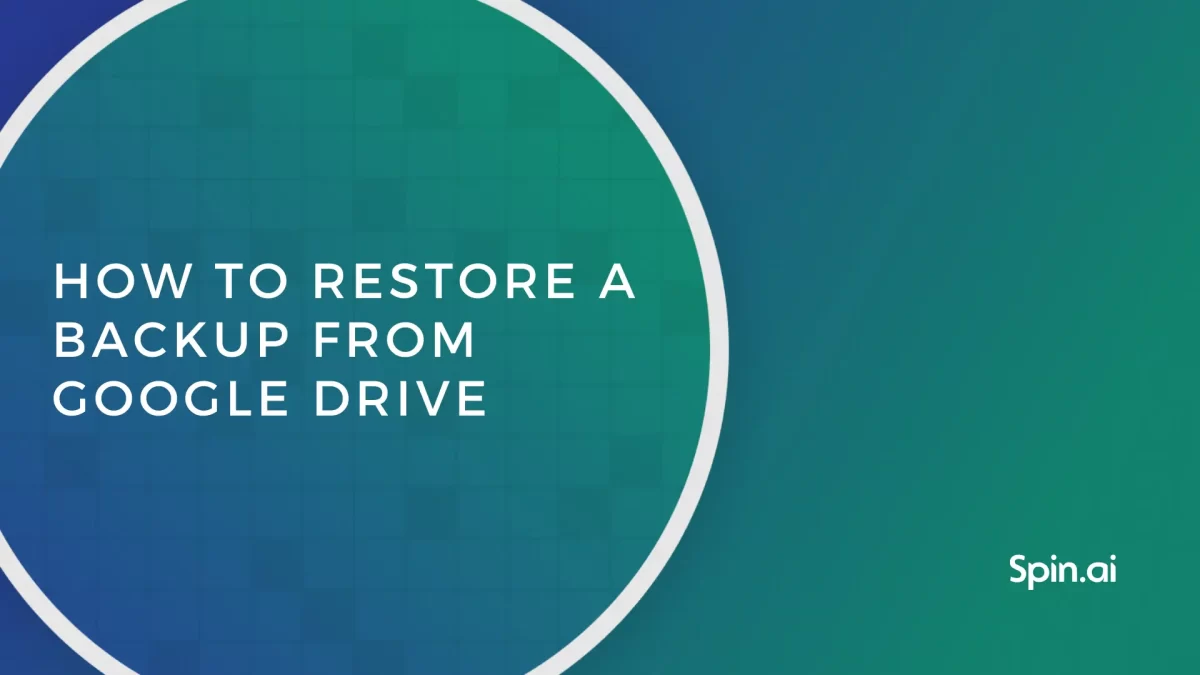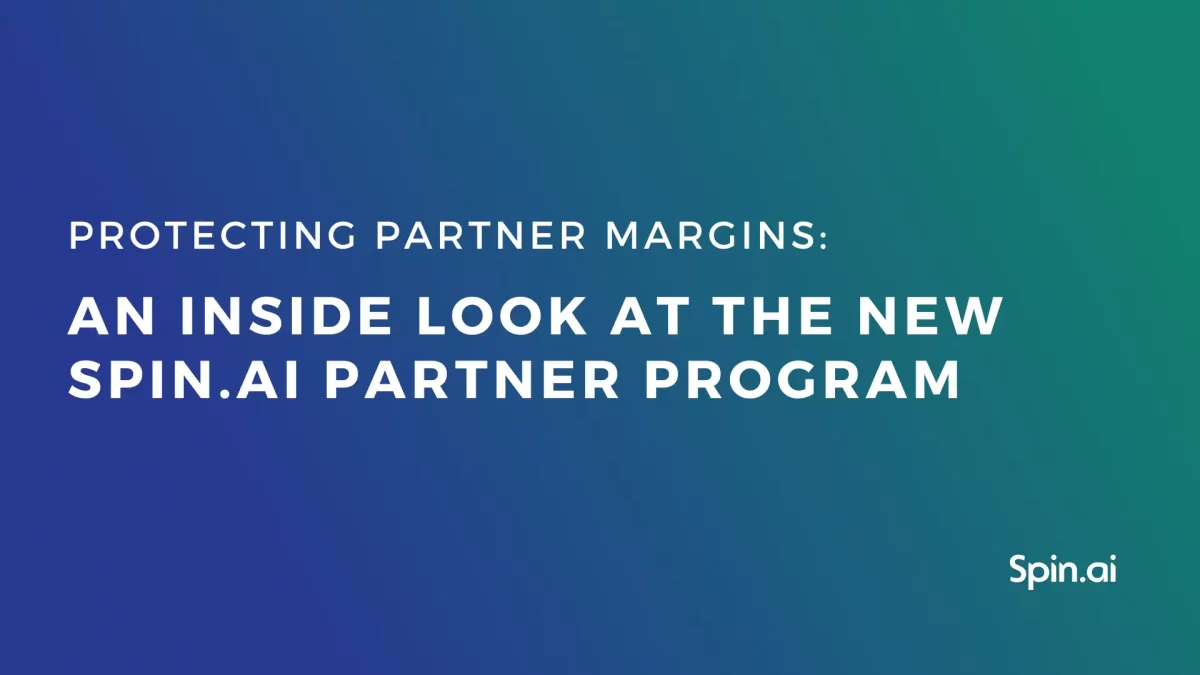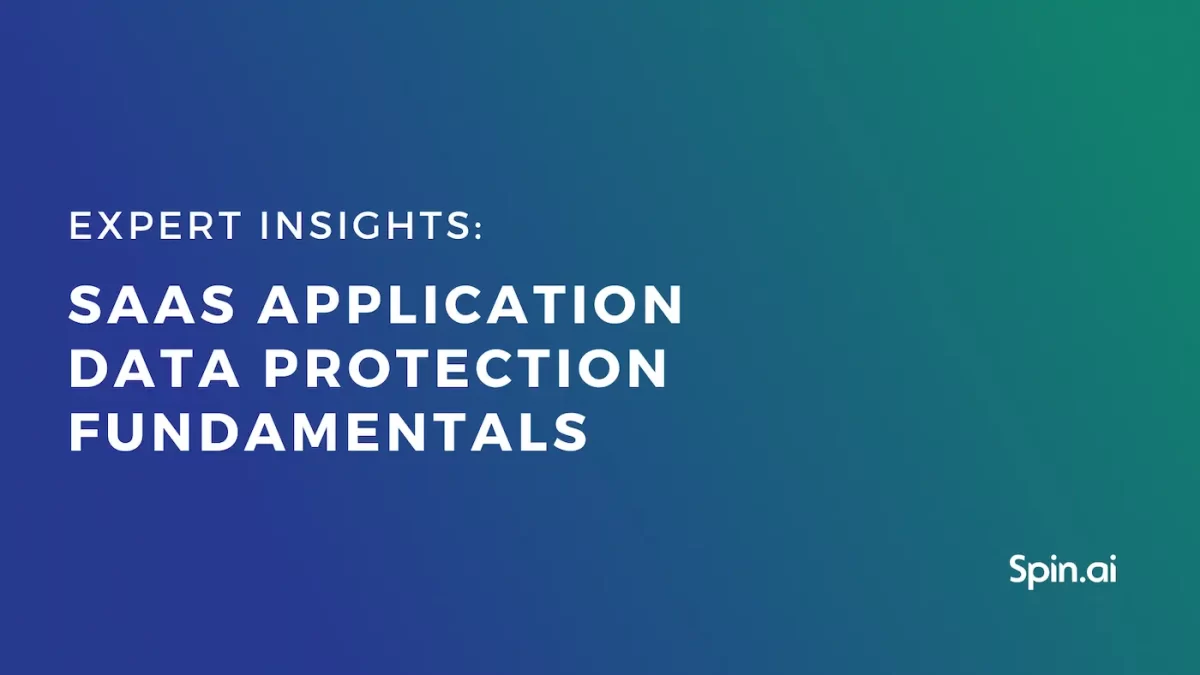How to Backup Google Workspace Data

Having a secure backup is a great way to ensure the protection of your corporate data from loss, overwriting, hacking, or compromise in any other way. Besides, IT compliance regulations and standards often require a backup. As an award-winning backup solutions provider, we’d like to overview how to backup Google Workspace data.
In this article, we’ll look at various tools to back up your Google Workspace (G Suite) data. We’ll cover Google’s own functionality, on-premise backup options, and third-party Google Workspace backup solutions.
Backup Google Workspace Data With Google’s Own Tools
Google has a number of tools to back up Gmail, Drive and other Google Services. These tools are Google Drive for Desktop, Google Vault, and Google Takeout.
Google Drive for Desktop
When do you use Google Drive for Desktop? In situations where you need something easy-to-use and your data flow is not very intense.
The Google Drive for Desktop (former Backup and Sync) tool allows you to synchronize your local drive with Google Drive. In other words, your data would be stored in two copies―one on Google Drive and the other on your computer.
This tool is fast and easy to use. Here’s how to back up your data with it. Google Drive for Desktop is useful for protecting files on a user’s Google Drive and their computer. However, it may not always be the best option.
Why Google Drive for Desktop isn’t the best solution for your business:
- If your company uses BYOD, Google Drive for Desktop will be backing up your corporate data to your employee’s personal computer. It’s unsafe for your business and your employees might not be OK with it.
- The backup space is limited to the storage capacity of the hard drive., It’s not enough for many businesses.
- If the user deletes or changes the data, both versions will be affected due to synchronization.
To preserve your business’s mission-critical data for an extended period, you will require an alternative tool. One such tool is Google Vault, which we will discuss in detail later in the article.
From a security perspective, Google Drive for Desktop has some limitations. It doesn’t follow the 3-2-1 backup strategy, one of the best backup practices. Also, this tool lacks advanced cybersecurity features like ransomware prevention. That’s why the Google Drive for Desktop process is vulnerable to ransomware.
Backup Google Workspace Data in Google Vault
When do you use Google Vault? In case you need a tool to archive your data for audit or legal reasons.
Is Google Vault a backup solution? Not really. Google Vault is an archiving tool, primarily used to retain your data for legal reasons. It can be used to preserve your corporate data for a long period of time.
Why Google Vault isn’t the best solution for backing up business data:
- The restoration process takes a significant amount of time. Google Vault does not allow you to directly restore your files back to Google Drive or Gmail. Instead, you have to locate your data. Then, you have to transfer it. Finally, you have to bring it into Google Workspace (G Suite). Furthermore, you cannot do it for multiple files.
- Google Vault takes too much space on your Drive. The tool stores every version of the protected file as a new file. That’s why it’s reserved only for the most important documents. If you “back up” all the files on your Google Drive with Google Vault, you will end up take all the storage space in no time.
- Vault is more expensive than third-party backup tools. You can read more about it here. If you want to back up your data using Google Vault, follow these steps.
Google Takeout
When do you use Google Takeout? In situations where you want to download Google Workspace data to store it on-premise.
Takeout is another of Google’s archiving tools. With this tool, a user can download your archived data—here’s how to do it. You can select and download items across Gmail, Google Drive, Contacts, and other Google Workspace services.
The download format varies and is often customizable. For example, you can choose to download spreadsheets from your Google Drive in either XLSX or PDF formats.
Why Google Takeout isn’t the best solution for backing up business data:
- To use Google Takeout, you need to be logged in as a user. Admins shouldn’t entrust data backup to other employees for several reasons. First, employees can forget, make an error, or mess up the backup intentionally. Second, backup isn’t their work responsibility.
- Takeout can be automated but this automation is limited. You can only schedule the backup twice a year. A more often backup will require manual labor.
- Takeout restoration is long. As you’ve probably understood by now, Takeout is a tool to create a copy of your data, not to store or retrieve data. If you’ve decided to use this tool as a backup, you’ll still need to store a copy of your data somewhere.
Learn how to recover deleted Google Docs
On-premise Google Workspace Backup
When do you use an on-premise backup? If you need your own backup infrastructure and have the resources to build it.
On-premise means that you back up your Google Workspace data using your own infrastructure. How? Your company uses its own hardware and assigns someone to copy your data and manage its storage, accessibility, and recovery.
With on-premise storage, you can customize your data backups as you see fit, without relying on an Internet connection. You can decide where and how to store your data, how many copies should be made, and how often.
However, there are some obstacles that you’ll face while storing backups on-premise. They are:
- Backup and recovery are manual, as well as infrastructure maintenance
- Your hardware may be damaged physically or stolen
- Building on-prem infrastructure requires significant resources, both financial and human
- Human error can lead to data loss
- You may not be able to copy your data if your dataflow is intense
Taking all those limitations into account, it’s no wonder that businesses look for tools that are easier to set up and maintain. That’s why it’s common to back up your data to the cloud (despite storing data in the cloud, Google Drive is not a cloud backup). To back up your data to the cloud, you may consider specialized backup software.
Google Workspace Cloud Backup Solutions
When do you need third-party backup tools? If you need to automate the protection of your Google Workspace data and ensure compliance without unnecessary effort.
Google Workspace cloud backup tools copy your data to a cloud and recover it if the need arises. Did you lose your email and need that Google Workspace (G Suite) email backup restored? The Gmail message recovery tool will fix it.
Professional backup software protects your data automatically, minimizing your effort and the chance of user error. Compared to Google’s native tools, backup software gives you more control over backup versions and recovery as well as better customization.
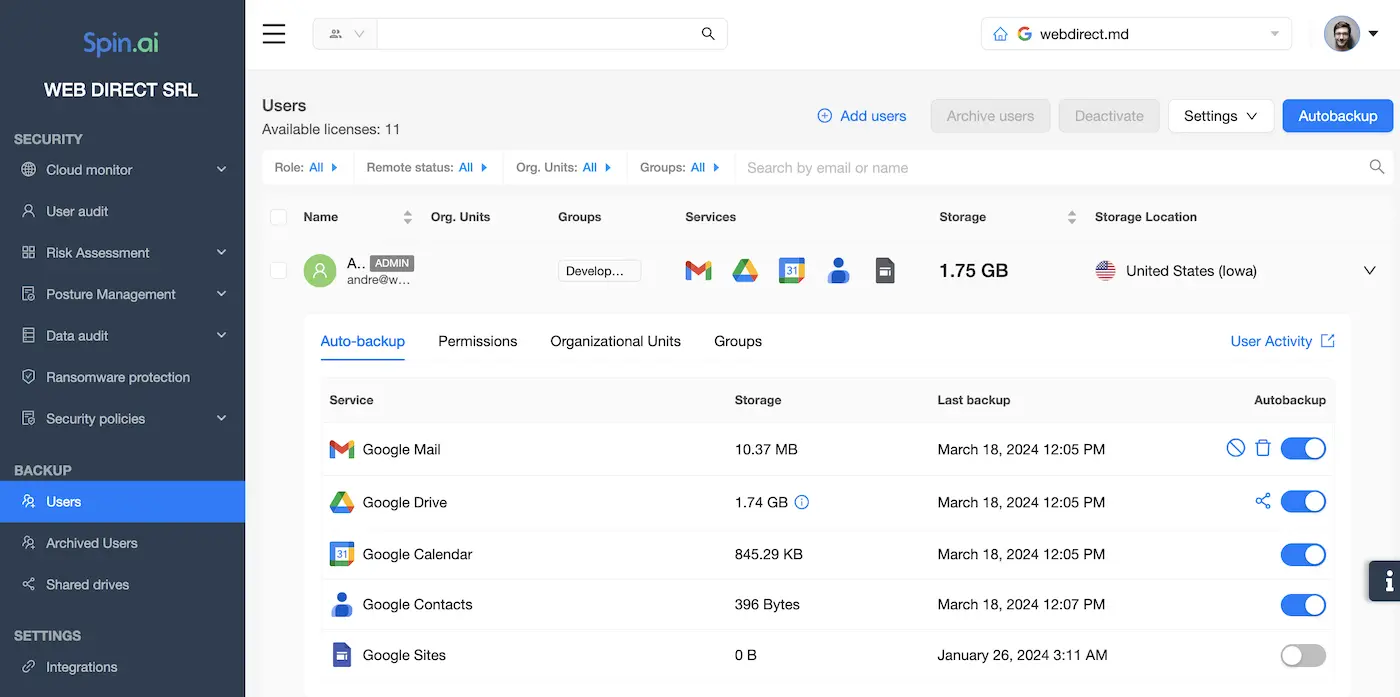
There are many cloud backup providers for Google Workspace including Backupify, Acronis, Spanning, and SpinBackup. SpinBackup for Google Workspace is a unique solution, that combines backup with ransomware protection and cybersecurity. Here’s what makes our tool a great backup option for you:
- Automated backup with 99.99% recovery success rate
- Backup data encrypted in transit, in use, and at rest
- User-friendly interface and fast search
- Our license threshold allows even small businesses to back up their data. We provide backup services for Google Workspace accounts with at least 10 licenses
- Basic backup functionality can be upgraded with a ransomware protection module and advanced cybersecurity tools. This will give your data even better protection
Here you can watch more about our tool:
Don’t let data loss catch you off-guard. Back up your data now.
Frequently Asked Questions
What are the backup tools for Google Workspace?
You can backup your Google Workspace either with Google’s own backup tools or using third-party solutions. Google’s native tools for Workspace backup include Backup and Sync, Google Vault, and Google Takeout.
The Backup and Sync tool allows you to store your data in two copies one on Google Drive and the local drive. It is the most suitable for companies with a not intense data flow.
Google Vault is an archiving tool used to retain and preserve your data for a long period. The most suitable for audit or legal reasons.
Google Takeout is also an archiving tool that enables data downloading across Gmail, Contacts, and other Google Workspace services.
If you want a fully automatized and more advanced backup solution for your Google Workspace, consider using Spinbackup. The advantages of Spinbackup include:
- Automated backup with almost 100% recovery success rate
- Encryption both in transit and at rest
- Suitable either for large enterprises or SMBs.
- Upgrades with ransomware protection and cybersecurity
How do I backup my Google Workspace to my hard drive?
Use an in-built Backup and Sync tool to back up your Google Workspace data to your hard drive. Here’s how to set it up:
- Install Backup and Sync and sign in.
- Choose Folders to Sync.
- Backup and Sync Settings (specify what files to sync, how often to sync, and other settings in Preferences).
- Start the Backup (the application will start syncing your chosen folders to your computer)
Once the initial sync is complete, you’ll have your Google Workspace data backed up on your hard drive. You can access these files directly on your computer.
Remember that Backup and Sync is a sync tool, so any changes you make in the folders you’ve chosen will be reflected both in your Google Workspace account and on your computer.
Should I back up Google Workspace?
It’s a good practice to back up Google Workspace data. Backups can safeguard your data from various threats, including accidental deletions, data corruption, or cyberattacks like ransomware. Having an independent backup ensures you can recover your data in case of unexpected incidents like ransomware or disaster. Finally, many industries require data retention for compliance and regular backups help you meet these requirements.
Was this helpful?
Latest blog posts
How to Restore A Backup From Google Drive: A Step-by-Step Guide
April 10, 2024Backing up your Google Drive is like making a safety net for the digital part... Read more
Protecting Partner Margins: An Inside Look at the New Spin.AI Partn...
April 2, 2024Google recently announced a 40% reduction in the partner margin for Google Workspace renewals –... Read more
Expert Insights: SaaS Application Data Protection Fundamentals
March 21, 2024SaaS applications appeal to organizations because they make running the application “somebody else’s problem.” However,... Read more