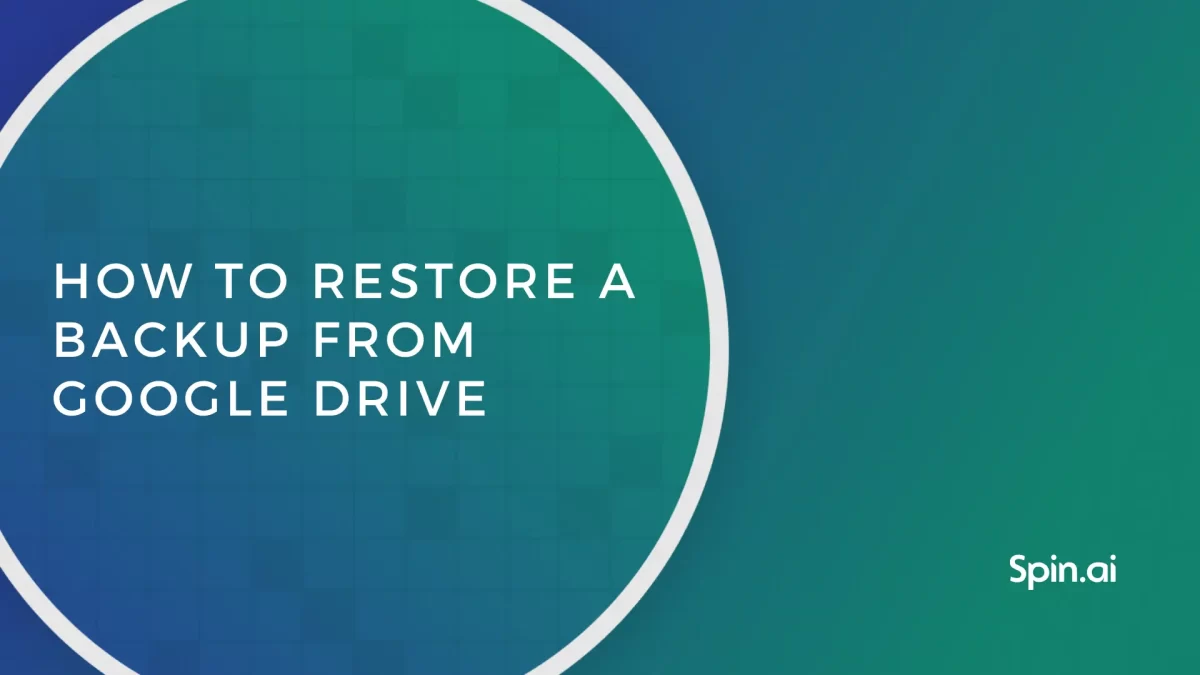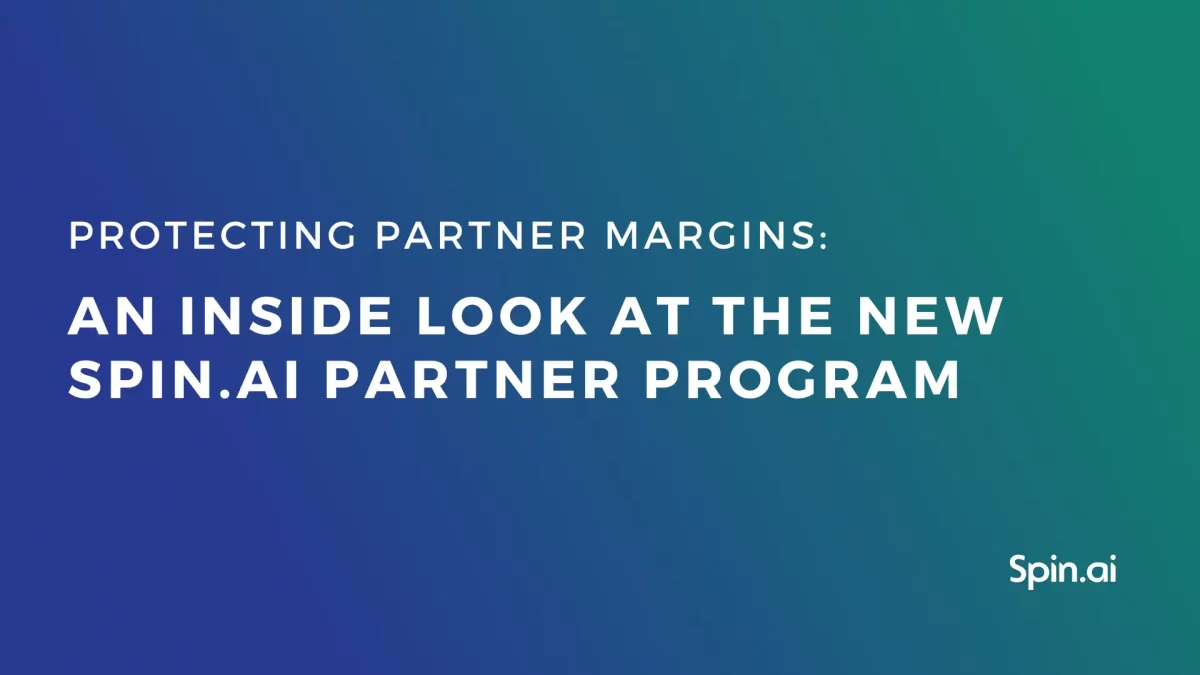Salesforce Org Compare: Functionality Overview

In this article, we’ll talk about Salesforce Org Compare and its use purposes for developers and Admins. We’ll also discuss in great detail how to compare data and metadata of Salesforce orgs.
What is Salesforce org compare?
Salesforce org compare is the function that enables developers and administrators to compare data and/or metadata of two Salesforce organizations.
Salesforce itself doesn’t provide such functionality to its clients. However, one can find many tools that enable org comparison. Some of these solutions are dedicated exclusively to this functionality. Others offer it as part of their toolkit.
For example, you can find it in certain Salesforce backup software. In our opinion, this option is better as it is much more convenient to have as few additional tools as possible.
What type of data can you compare in Salesforce organizations?
As you know, Salesforce has three types of data: files, objects, and metadata. You can compare all of them. It is, however, essential to point out that not all tools enable the comparison of all three types of data.
Some tools work exclusively with metadata. This exclusion exists because these tools are aimed mostly at developers. Devs aren’t interested in the contents of your sales pipeline, i.e., your opportunities, how much revenue they’ll bring, or the agreements you’ve signed. They want the pipeline to be functional no matter what is going through it.
Other tools enable you to compare all types of data. They help administrators understand which data has been lost or can be lost in case of a Salesforce org merge.
Why do you need Salesforce org compare?
The org compare function has two applications within the Salesforce environment. First, developers use it in the deployment of new features. Second, the admins need it in case of cyber incidents investigation and/or recovery. Let’s take a closer look at the first case.
Comparing Salesforce orgs in deployment: benefits
Developers usually point out three key benefits of this functionality:
- Predeployment control
It’s useful to compare your main org and sandbox and see how they differ during both the planning and building process.
- Human control
When you outsource part of development or take parts of code from others, it’s reasonable to compare the orgs before deploying the changes.
- Postdeployment control
If your sales pipeline breaks after deployment, the functionality helps to understand what went wrong.
How to compare Salesforce orgs?
In this section, we’ll provide a guide on how to compare two Salesforce orgs with SpinOne. SpinOne is a Salesforce tool that enables admins to backup, monitor, and restore objects, files, and metadata. The tool allows monitoring of the API usage as well as user activities in SF. Finally, it has a convenient comparison function for both data and metadata.
We’ll divide our step-by-step guide into two sections, namely the comparison of the data and metadata.
The first three steps will be similar for both types of comparison:
1. Open SpinOne platform. And choose Salesforce if you have more than one SaaS environment. Next, click on Jobs in the left navigation panel.
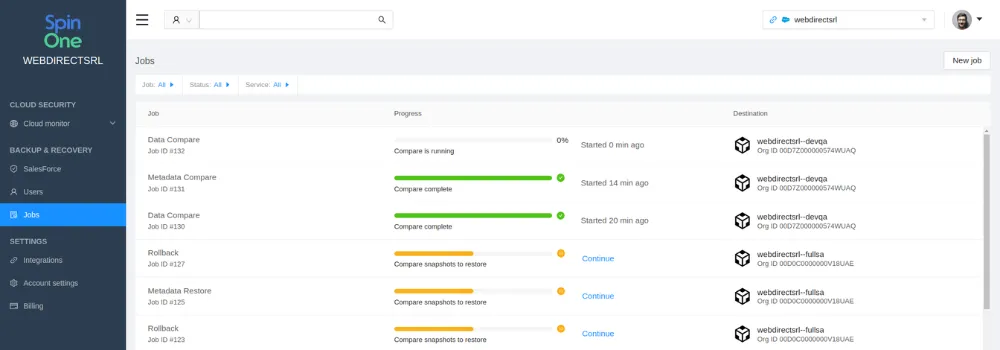
2. Click New Job in the right corner and pick Compare. You will be redirected to the comparison page.
3. Pick the type of data you want to compare (data or metadata) and click Next.
How to compare data of Salesforce orgs with SpinOne?
1. On the next page, choose the Salesforce source and target orgs you want to compare:
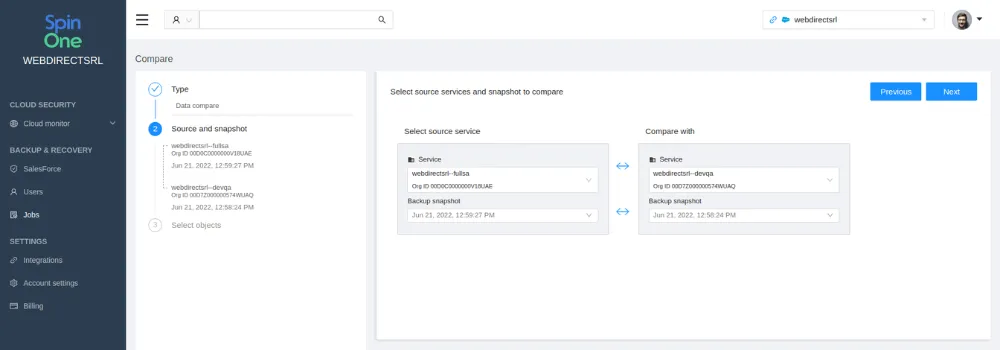
Keep in mind that the program will automatically pick the same org as the comparison target.
2. Since SpinOne is a backup tool, you’ll have plenty of snapshots to choose from. So you need to set the day and time of a snapshot. Click Next.
3. Pick the type of objects you want to compare. SpinOne automatically sets All objects, but you can pick one in the dropdown list:
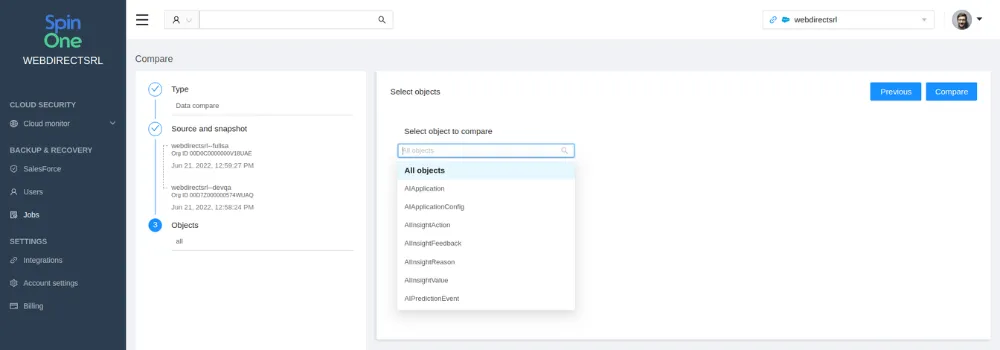
4. Click Compare. You will be redirected to the Jobs page and your new job will be shown there with a bar and percentage status.
5. Once the comparison is complete, click on the job and then on the Details tab.
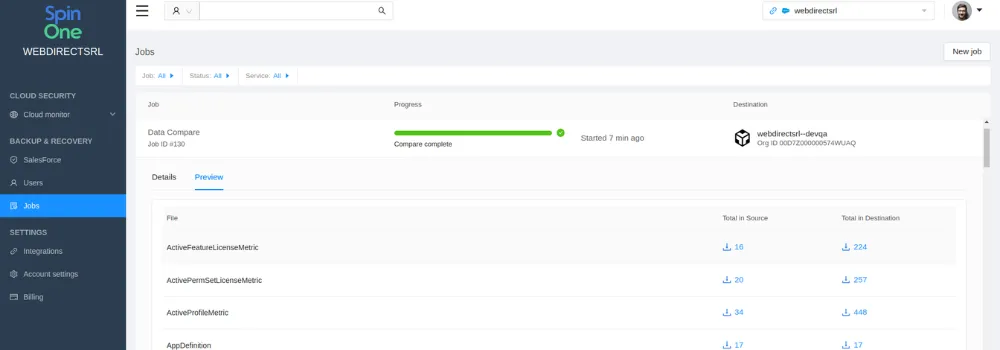
6. You will see a table of changes and will be able to download CSV reports on each object.
How to compare Salesforce orgs metadata?
The steps are very similar to the data comparison:
1. Pick the Salesforce source and target orgs and their snapshots you want to compare. Click Compare.
2. You will be automatically redirected to the Jobs page. Your comparison job and its status will be shown there. Wait for it ti complete.
3. Once the comparison is done, click on the job and then on the Details tab.
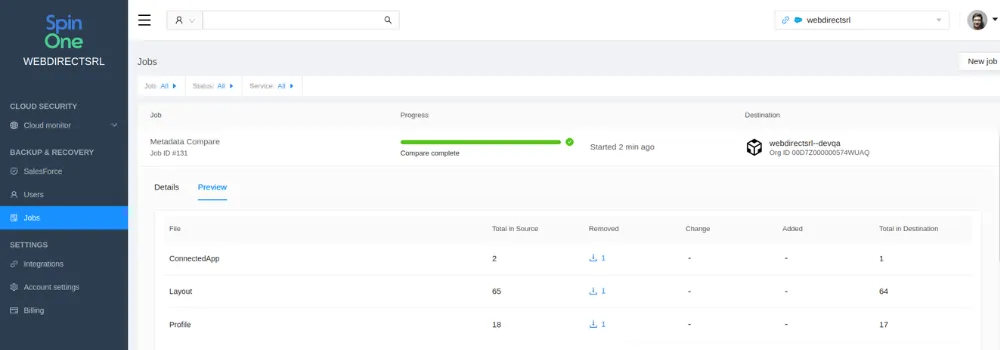
4. You will see a table of changes in each type of metadata and will be able to download CSV reports on each of them.
Frequently Asked Questions
How do I compare two Salesforce orgs?
Сompare two Salesforce orgs with SpinOne, a Salesforce tool that enables admins to backup, monitor, and restore objects, files, and metadata and also has a comparison function for both data and metadata.
To compare two Salesforce orgs with SpinOne, open the platform, choose Salesforce, click on Jobs in the left navigation panel, then click New Job and pick Compare. You will be redirected to the comparison page where you will be asked to pick the type of data for comparison (data or metadata) and click Next.
What are the different types of orgs in Salesforce?
The different types of orgs in Salesforce include Production Organization, Developer Organization, Partner Developer Organization, Sandbox Organization, and Pre-Release Organization. These are the company-specific implementations that include customer data, metadata, and customizations and are used for improved governance across enterprises to streamlined development processes.
How many orgs are there in Salesforce?
Users can sign up for as many orgs in Salesforce as they need. Developer orgs start out as templates and are often used as initial development environments for other orgs.
Was this helpful?
How Can You Maximize SaaS Security Benefits?
Let's get started with a live demo
Latest blog posts
Reducing Browser Extension Risk with Spin.AI Risk Assessment + Perc...
April 24, 2024Spin.AI is collaborating with Perception Point: integrating the Spin.AI Browser Extension Risk Assessment within the... Read more
How to Restore A Backup From Google Drive: A Step-by-Step Guide
April 10, 2024Backing up your Google Drive is like making a safety net for the digital part... Read more
Protecting Partner Margins: An Inside Look at the New Spin.AI Partn...
April 2, 2024Google recently announced a 40% reduction in the partner margin for Google Workspace renewals –... Read more