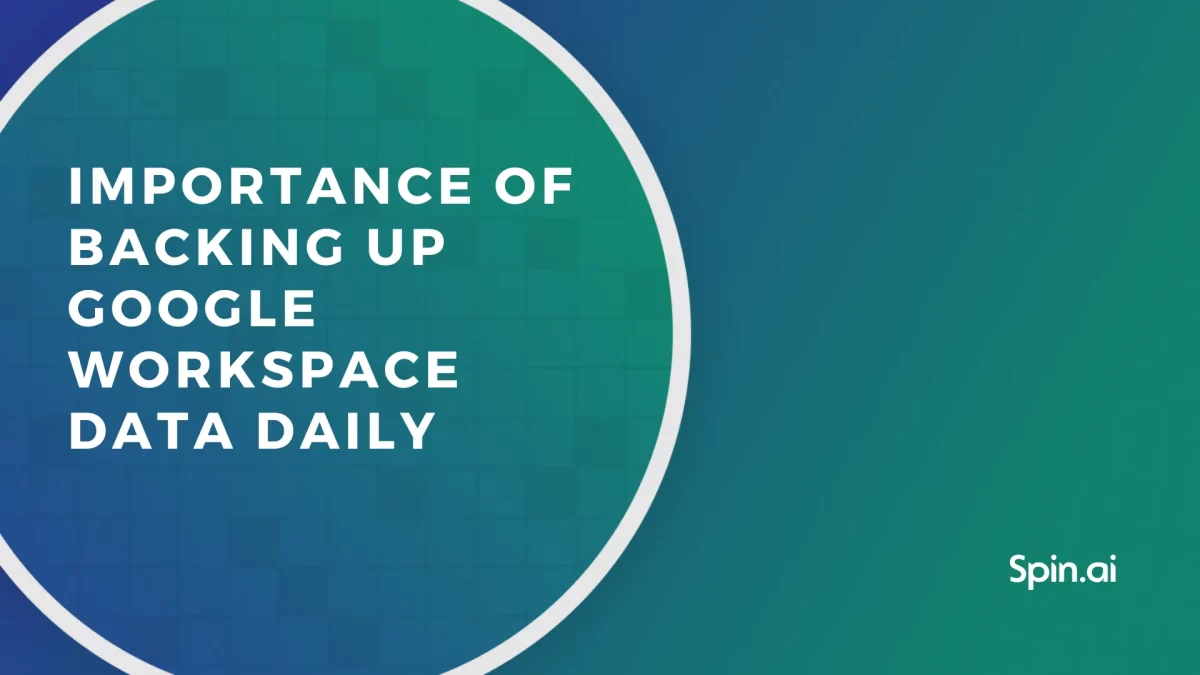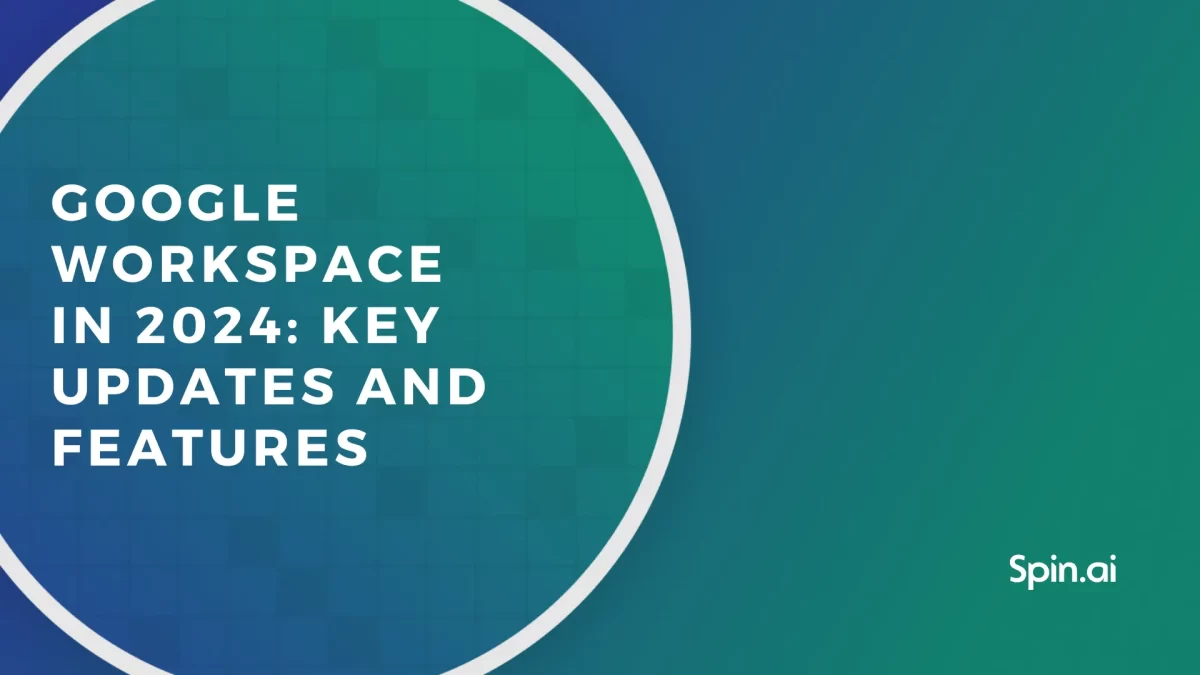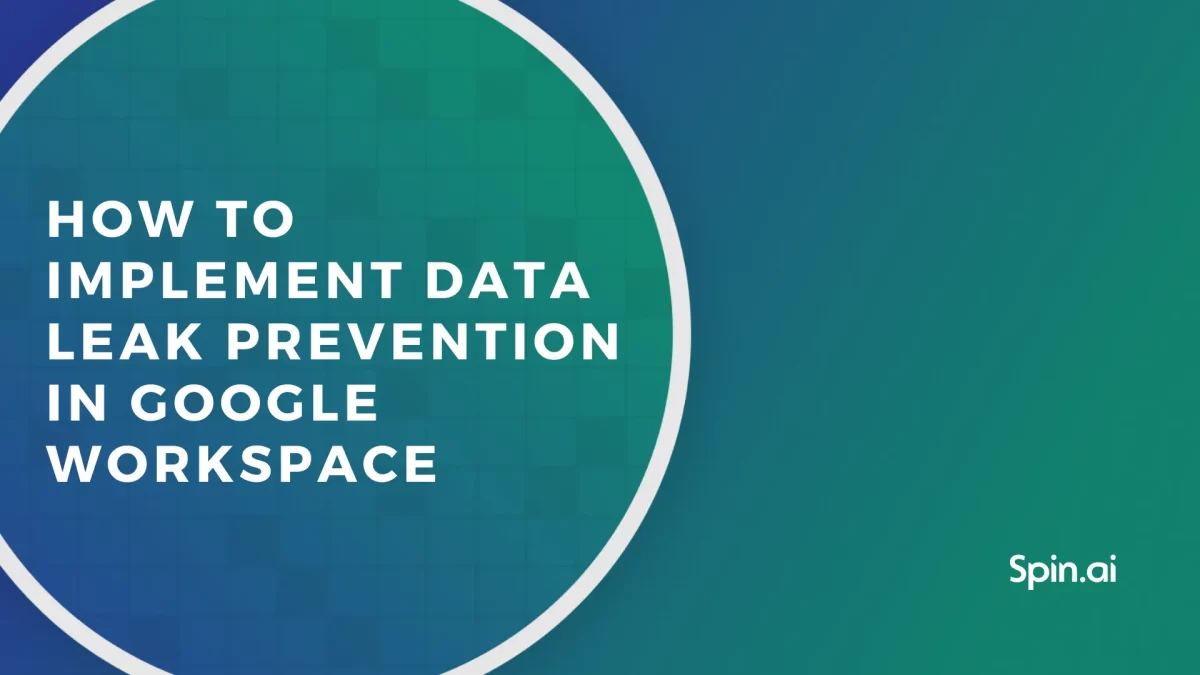Top 5 Causes of Data Loss. Google Workspace Security Tips

Data loss should not be considered as an avoidable accident, as it is almost inevitable that any type of business may be exposed to data loss risks. This article presents cybersecurity tips on the top 5 causes of data loss.
Instead, it’s important to have an action plan in place that considers all different risks and scenarios and ensures that any lost data can be restored quickly in the event of a data loss disaster.
Over 60% of businesses reported data loss or downtime during the last year and 33% said that this led to a loss of revenue.
With so many ways in which data can be lost, it’s easy to see why this could be such a problem for any business:
1. Accidental or Malicious File Deletion
Human error is the number one cause of data loss and is incredibly common. Deleting and editing files is a task that is carried out multiple times every day so it only takes a momentary lapse of concentration to delete a key file or overwrite an important document.
Most modern computer systems have steps in place to prevent accidental deletion such as the virtual trash bin and warning messages (are you sure you want to delete this file?) but these can usually be overridden or ignored so they do not provide complete protection.
Neglecting to save a file when working in traditional word-processing software is also a big problem. While Word and other software do offer document recovery systems for this occurrence, they don’t have a 100% success rate. Working in the cloud in a tool like Google Docs can prevent this problem as documents are saved in real-time and deleted files stay in a trash bin for up to 30 days until Google removes it permanently.
Learn how to recover deleted Google Docs
2. Hardware Failure
Data storage technology is improving but hard drive crashes due to mechanical failure or external damage is still a common occurrence.
Hardware may fail because of:
- Age
- The impact of being dropped or hit
- Water damage
- Exposure to a magnetic field
- Power surge
Sometimes a hard drive failure can be anticipated by observing clicking or screeching noises, problems during bootup, slow performance, system freezes or an unusually high number of corrupted files. However, sometimes there is no warning and the data will suddenly be inaccessible overnight.
Regular Google Workspace backups are the only way to prevent hardware failure and working in the cloud ensures that your data is backed up automatically and you are not reliant on a single piece of hardware.
3. Viruses and Malware
Hackers and viruses cannot only gain access to sensitive company data but they can also cause a lot of damage by deleting and corrupting files so that they are unrecoverable.
Using robust anti-virus and Ransomware protection software and adopting a strict security policy for all employees can prevent against attacks, but it’s almost impossible to avoid them completely.
Ransomware is one of the newest forms of attack, in which data is encrypted by the hacker and is impossible to access unless the owner of the data pays a sum of money (a ransom) to the hacker for their data to be released.
Regular backups are the best prevention against data loss and leakage through any kind of virus or hacking attempt as they ensure that original data can be restored, once the machines are cleaned free of infected files and any access gained by hackers have been blocked.
4. File Corruption
Files and data can be corrupted due to hardware failures, unexpected shutdown (for example during a power cut), disconnecting a storage device before data transfer is completed, or software errors.
Sometimes corrupted files can be recovered but often at least partial data loss is inevitable as a result. In this case, the only option to restore your original files is to recover from a backup before the corruption occurred.
5. Natural Disaster
Fires, floods, earthquakes and other natural disaster can all destroy your corporate data just as they can destroy the physical buildings where your business is located.
These disasters usually happen without warning and can cause catastrophic damage. The only protective step you can take is to ensure all data is backed up in a different location (on-site server rooms aren’t much use if your company burns to the ground).
The risk of physical damage like this is one of the main reasons why many companies have turned to the cloud for their data backup needs
Examples of Inadvertent Data Loss and Recovery Options
Data loss in all of the above examples can be recovered if the data has been backed up recently. However it can take a lot of time and be a huge hassle to restore backups from physical media.
Working in the cloud is a great alternative to traditional backups as data is saved automatically and frequently and can easily be ‘synced’ or restored to your local machine with the click of a button.
However many businesses and individuals do not realize that using the cloud is not sufficient backup in itself. It is also necessary to use a third-party backup system to ensure your data is secure and easily accessible in the event of loss.
Consider the following common cases of data loss in the cloud and Spinbackup data loss prevention solution can help to prevent the disaster:
Case #1
You have a lot of shared items on your Google Drive account and you go on vacation and don’t check in online for a week or two. After you return to work, you find that many of your files have been edited, moved or deleted by other people and you can’t find important files and spreadsheets.
Cyber Security Tips for Data Loss Preventtion
Use Spinbackup DLP solutions and backup to restore the exact version of your Google Drive file from before you went on vacation.
Case #2
Two weeks ago, you accidentally deleted a key email instead of a spam newsletter.
Solution
To avoid any critical situation or email resend request, open your backed up files, search for the missing email and restore it in one click.
Case #3
Your account was hacked by Ransomware or a criminal and you’ve lost all your vital business data.
Solution
Use Spinbackup version of backup to restore all lost information in one click and keep your account safe with a more secure password and two-step verification feature.
P.S.: want to know more about Google Workspace best security tips? Check out our guide!
Was this helpful?
How Can You Maximize SaaS Security Benefits?
Let's get started with a live demo
Latest blog posts
Importance of Backing Up Google Workspace Data Daily
January 23, 2024Many organizations today are heavily relying on cloud Software-as-a-Service offerings for business productivity, communication, and... Read more
Google Workspace in 2024: Key Updates and Features
December 14, 2023Google Workspace is constantly improving to bring new productivity features for businesses. In this article,... Read more
How to Implement Data Leak Prevention in Google Workspace
October 27, 2023Data leaks in Google Workspace can have severe legal, financial, and reputational implications for the... Read more