- Tap the Login button in the upper right-hand corner
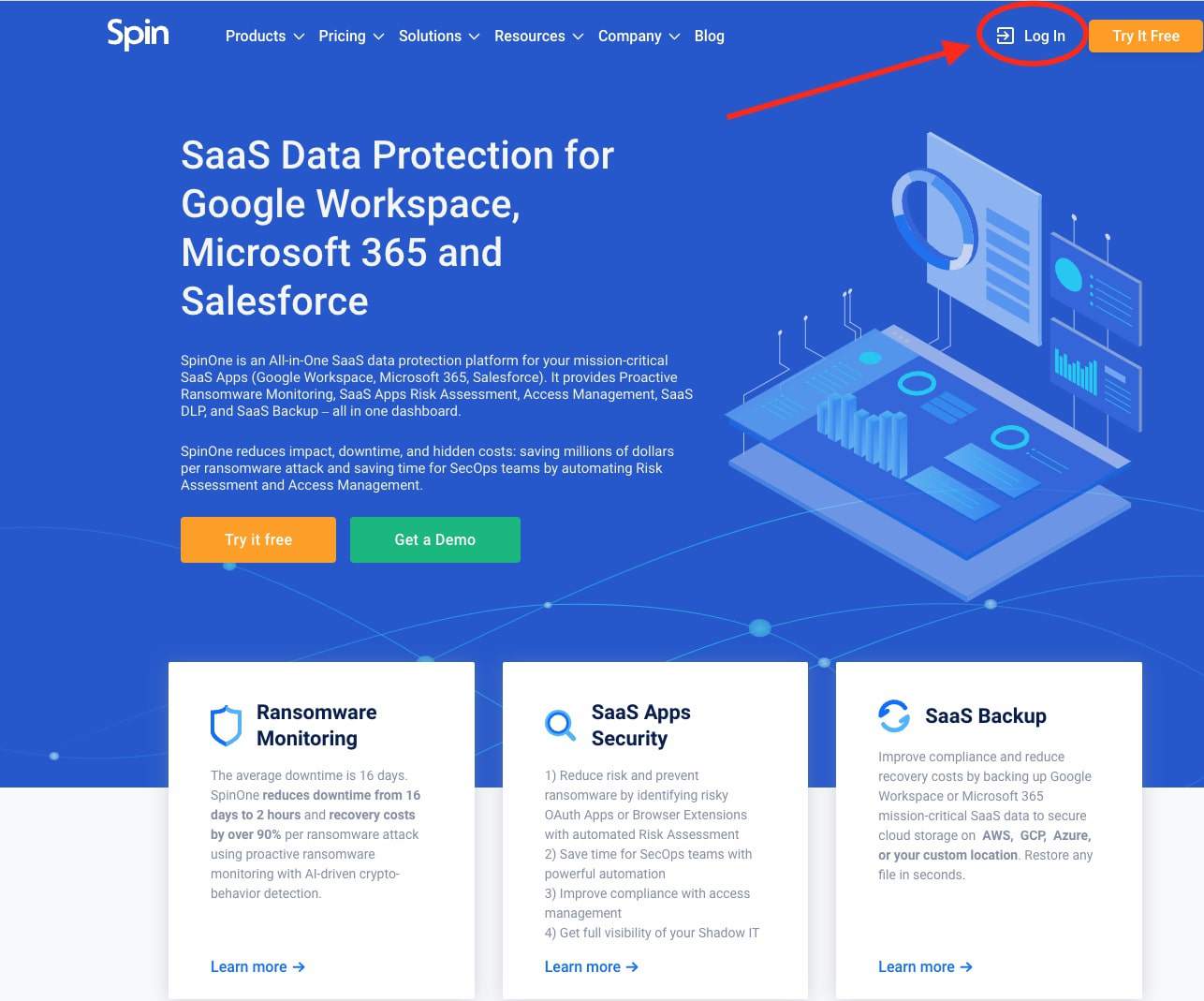
- Click Sign in with Google or Sign in with Spinbackup located under the Spinbackup for Google users tab.
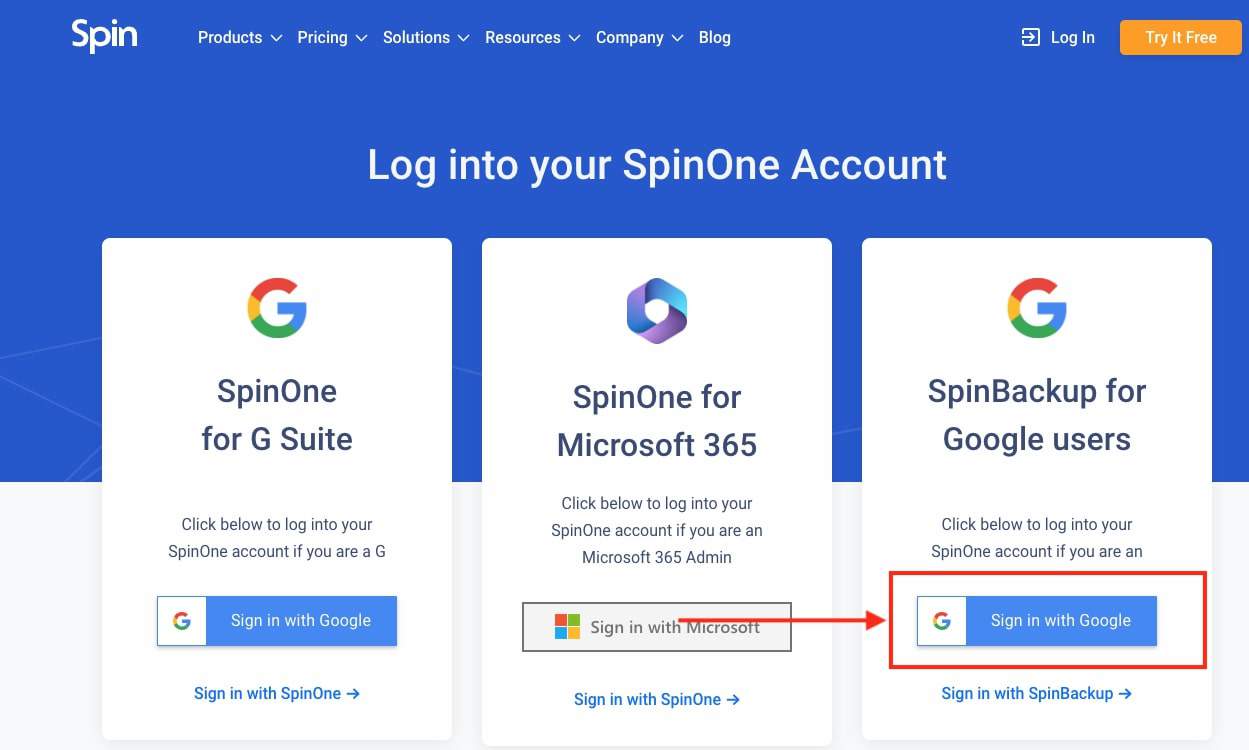
- From the left panel of your dashboard, select any Google service that you are backing up.
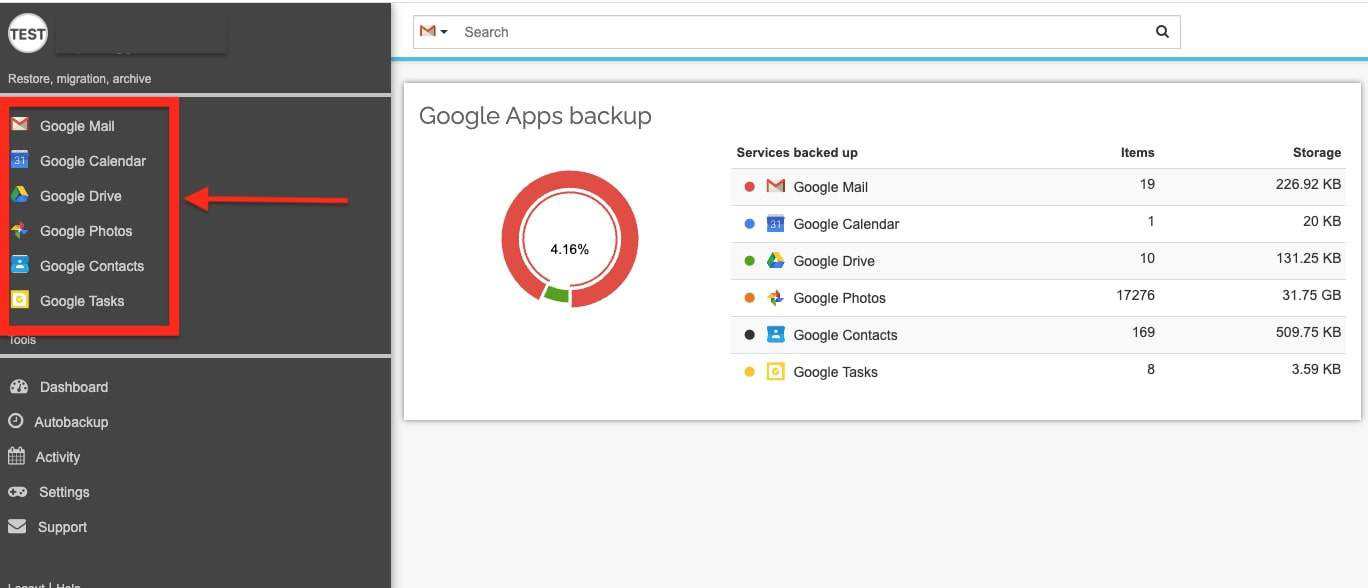
- You will find the Download button located on the top left hand corner.
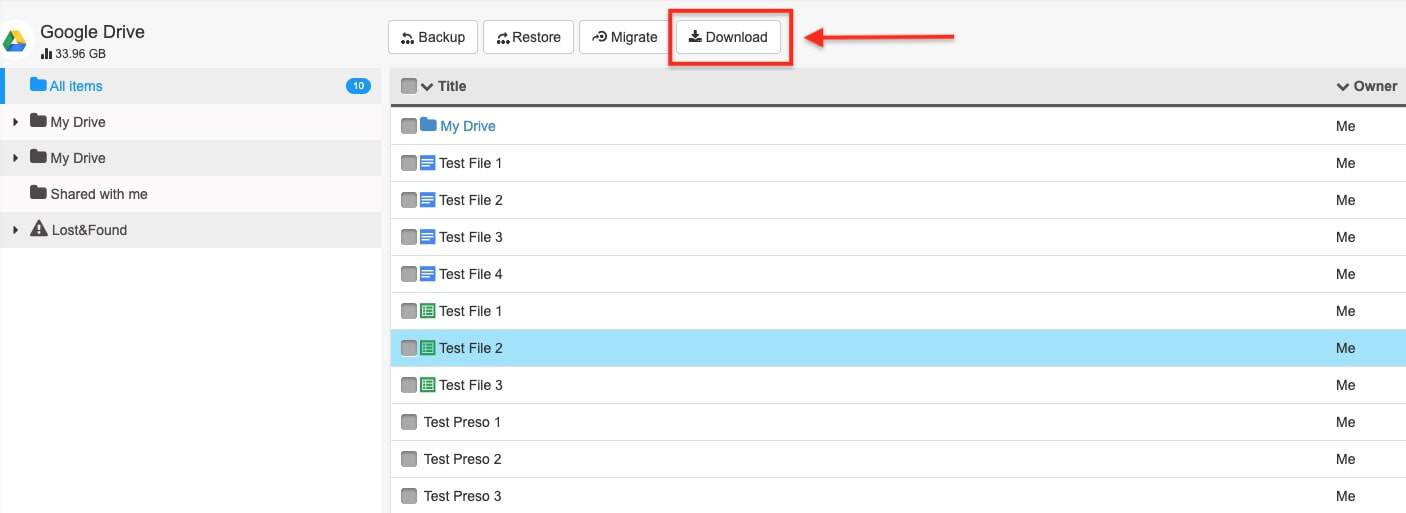
- You will arrive at the Archive and Download page. From this page, you will have to select the Google Service you would like to download data by selecting the Start button located next to each service.

- The appearing tab will provide two options, which are either to archive all backed up data or either the selected files.
Archive all = download all data located.
Archive selected only = download only the selected items.
*If you decide to download a selected item, you must select the item from the left panel and then select the right pointing arrow in order to move the item into the backup selected only box.
*** For Google Drive only, you can also download backed up shared items (data shared to your Google Drive), by also marking the Archive shared items option.
- Lastly, select the Archive button in order to begin the archiving process.
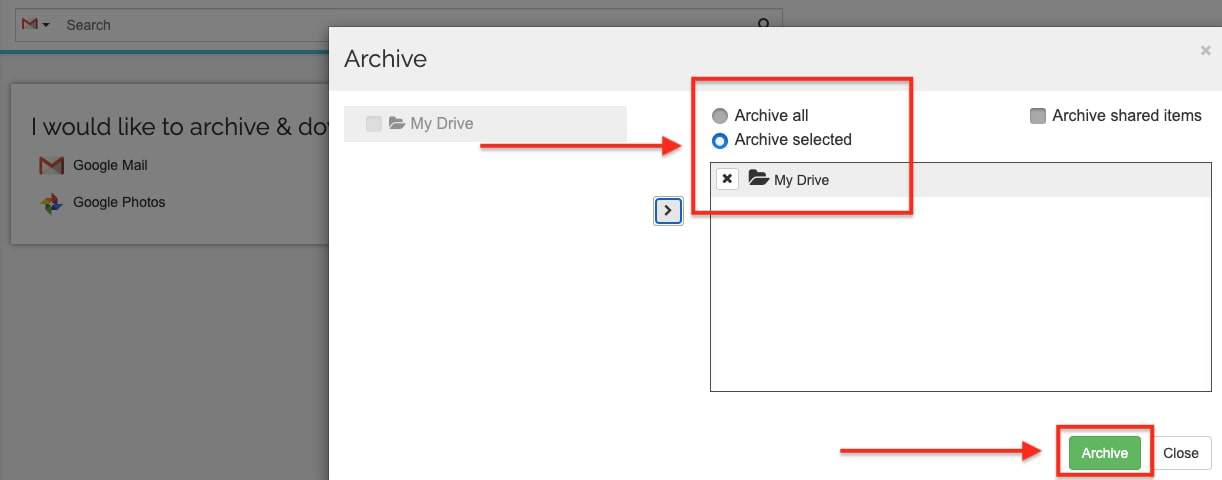
- You will return back to the original Archive & Download page where you will find a new tab for the Google service data you downloaded. Finally, select the Download button within that tab to move the data to your local device.
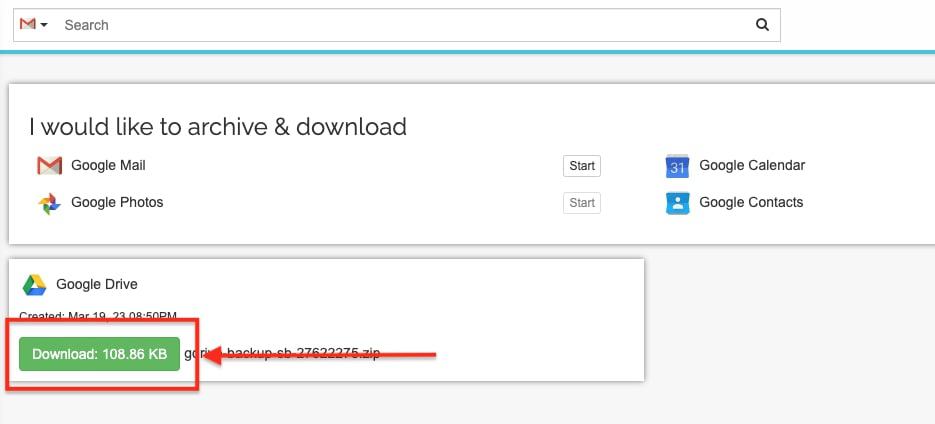
Now you have learned how to download backed up data. Please don’t hesitate to reach out to support@spin.ai if you have any questions.
Was this helpful?
Thanks for your feedback!
