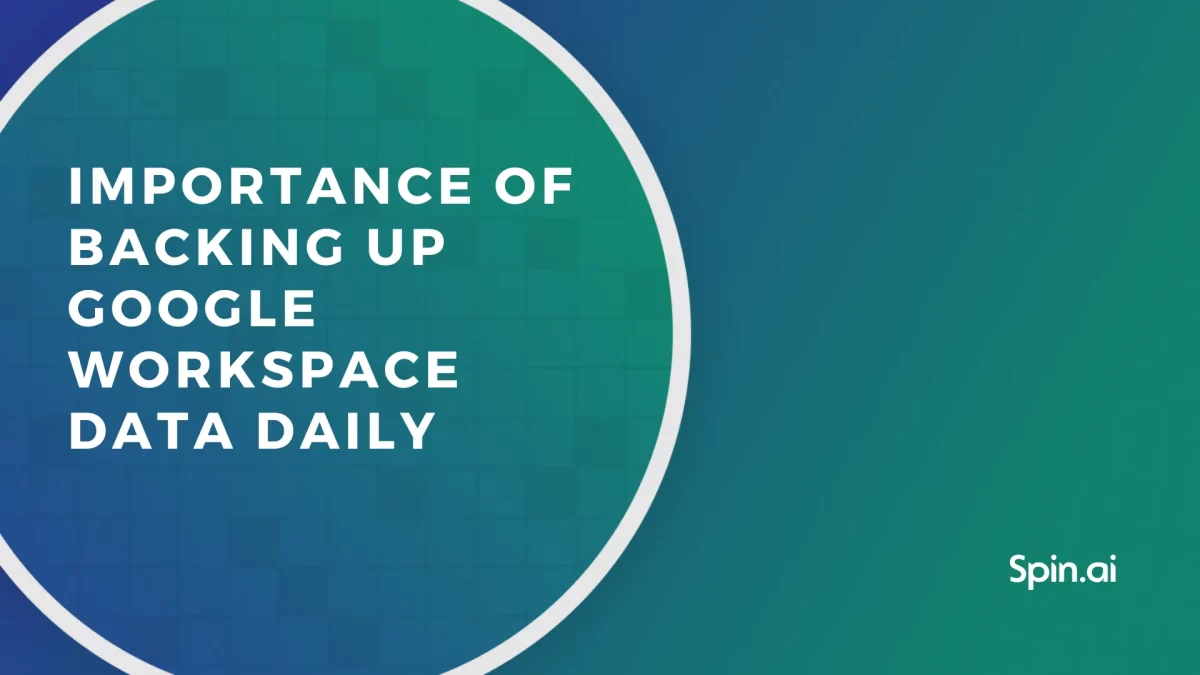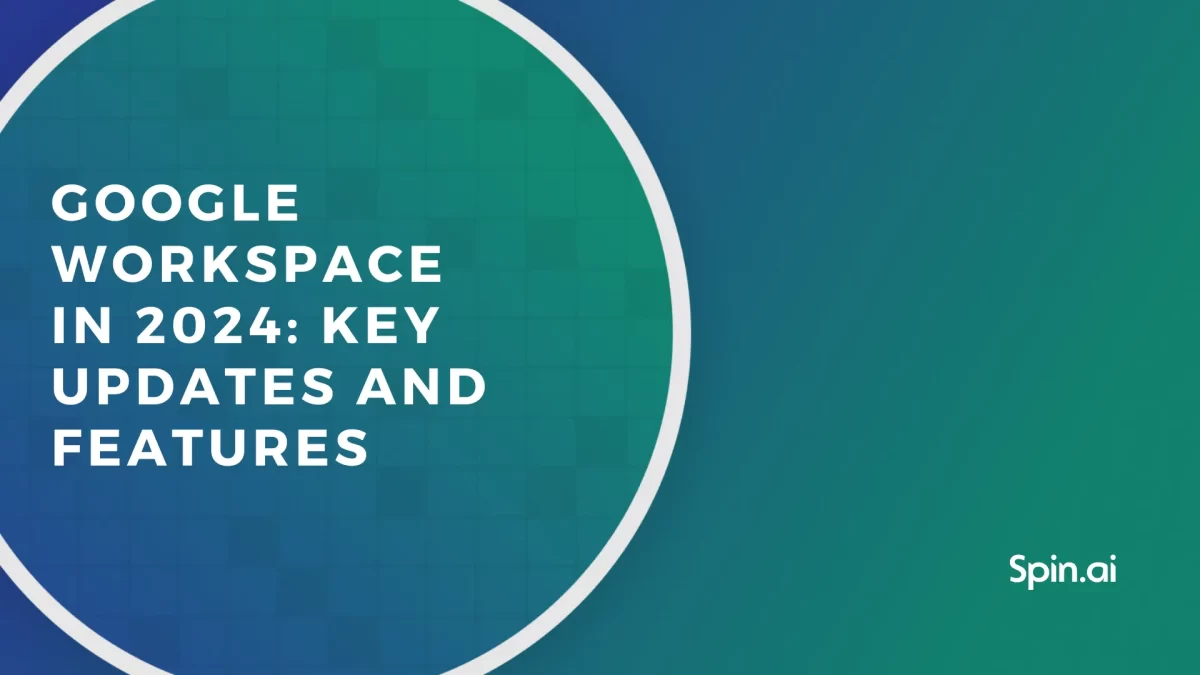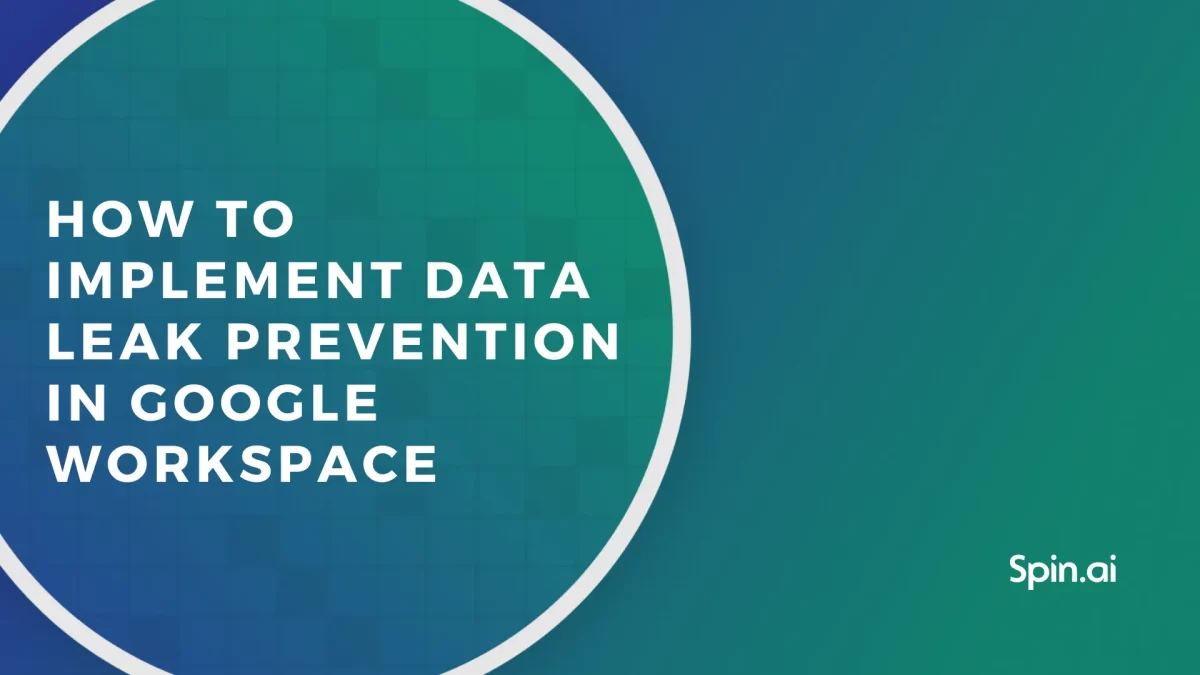How to Upgrade From Google Workspace Basic to Business

99.9% of companies in the United States are small businesses that give jobs to almost 50% of local employees. SMBs are a great powerhouse of the US economy. Today we’ll be discussing Google Workspace (former G Suite), arguably the most popular business SaaS application for small and medium businesses. In particular, this guide will explain in great detail how to upgrade Google Workspace.
At some point, a small business owner realizes that free of charge Google Workspace can’t meet their needs and it’s time to benefit from all the paid versions. When your business grows, you need more storage space, more security features, and greater Google Services functionality. That’s when you want to transfer from your current version to a more substantial one.
Upgrade from Individual Google Workspace Plan
Let’s take a quick overview of how to create your first Google Workspace Plan.
1. Go to Google Workspace Plans comparison and pick one that meets the requirements of your Business best. Then Click Get Started:

- You will be redirected to the Google Workspace registration for Businesses. Enter your Business name and the number of employees. Pick your Region. Remember, you won’t be able to change your region in the future. Click Next.
- Enter your name and your email. On the next page, you will be asked if your business has a domain. Pick the respective option and follow the instructions.
- Next, Google will offer to send tips on how to use Google Workspace to you and your users. Make your choice.
- You will be redirected to the page where you need to create your username and password. Click Agree and continue.
- Go to the Gmail account that you specified in step 3 and search for an email from Google Workspace. Open it and click Start Setup.
- Follow the instructions.
How to Upgrade Google Workspace Business Plan
Upgrading the Google Workspace Business Plan is easy. Have you decided which plan you want to upgrade to? If not, check out their comparison on the respective page on the Google website. Next, follow these simple steps:
- Go to Admin Console and click on Billing in the left-side panel. In the slide-down menu, pick Get More Services.
- On the new page, find the business plan you want to switch to and click on it.
- Google will show you the changes related to your choice. Read them carefully. If everything works for you, press Get Started.
- Select the type of payment you want to have (Annual or Flexible).
- Finalize your purchase by clicking Checkout. Next, Place an order.
How to secure your Google Workspace
Unfortunately, Google Workspace is not a completely safe cloud solution. Here your precious data can be easily lost. This is a great threat to small and medium businesses, at least half of which stop functioning after such an event. To enhance the security of your valuable data in Google Business Suite, it’s recommended to implement additional measures.
Let’s briefly overview the reasons and consequences for data loss in Google Workspace and then discuss how to avoid it. The reasons are:
- Data can be deleted by cybercriminals and even your own employees by mistake or with hurtful intentions. You can also accidentally destroy some of your files, folders, contacts, events, or emails.
- A ransomware attack that Google Workspace is vulnerable to can encrypt all your precious files. And you’ll either have to pay the ransom or subdue to permanent data loss.
- One of the Google Workspace users might overwrite the data.
The consequences of data loss are:
- Disruption of business operations.
- Loss of clients and revenue.
- Additional data recovery costs, e.g., ransom payment or working hard to recreate the lost data.
- Non-compliance and legal fines.
- Reputational losses.
- Business termination.
You need to make copies of your data entries to avoid data loss in Google Workspace. In other words, you need a backup. Unfortunately, Google Workspace doesn’t have such functionality. You have two options:
- Manually download data from all your users on an on-prem hard drive.
- Acquire third-party backup.
The first option has many disadvantages:
- You will quickly run out of storage space and have to manage multiple copies.
- Accessing your employees’ accounts will be hard and might cause mentions as they can interpret it as privacy intrusion.
- Manual procedures are always prone to data losses as some files will naturally fall through the cracks. Also, people will forget to comply with your request.
The benefits of a third-party Google Workspace Backup are obvious:
- Automation will guarantee that not a single data entry will be left behind.
- Backup solutions usually make one snapshot of your data and, after that, only copy the changes from the previous backup.
- As a rule of thumb, these tools offer to store your data in a separate data center (AWS, Azure, etc.).
- You can easily manage the versions of your data. Even if a file was lost a year ago, you would still be able to recover it.
Try Spinbackup for Google Workspace for free
Frequently Asked Questions
How can I upgrade my Google Workspace account?
Google Workspace offers subscription options for individuals, small businesses, large organizations, and schools and you can upgrade your Google Workspace in each of these categories. Let’s say you have an Individual Google Workspace Plan and want to upgrade it for business usage. To do this, go to Google Workspace Plans comparison and pick the Plan that best meets your business requirements (depending on the number of your participants, storage volume, security features, etc.) Then Click Get Started, enter your Business name, and number of workers, and pick your Region (note you won’t be able to change your region in the future). Next, enter your name, email, and business domain (if available) > create your username and password. Go to the Gmail account and search for an email from Google Workspace. Open it, click Start Setup, and follow the instructions.
Can I upgrade Google Workspace at any time?
As a Google Workspace administrator, you can upgrade your edition at any time. Google Workspace offers flexibility in terms of plans and features, allowing you to adjust your subscription to better suit your organization’s needs as they change over time. Whether you need more storage, advanced security features, or additional user licenses, you can upgrade your plan when necessary. Yet, it is NOT possible to change your Individual Google Workspace plan during your 30-day free trial period.
How much does it cost to add your business to Google?
You can establish a Business Profile and add your business to Google’s platforms without incurring any charges. Take control of your business presence on Google Search and Maps to expand your reach and connect with a broader customer base.
Was this helpful?
How Can You Maximize SaaS Security Benefits?
Let's get started with a live demo
Latest blog posts
Importance of Backing Up Google Workspace Data Daily
January 23, 2024Many organizations today are heavily relying on cloud Software-as-a-Service offerings for business productivity, communication, and... Read more
Google Workspace in 2024: Key Updates and Features
December 14, 2023Google Workspace is constantly improving to bring new productivity features for businesses. In this article,... Read more
How to Implement Data Leak Prevention in Google Workspace
October 27, 2023Data leaks in Google Workspace can have severe legal, financial, and reputational implications for the... Read more