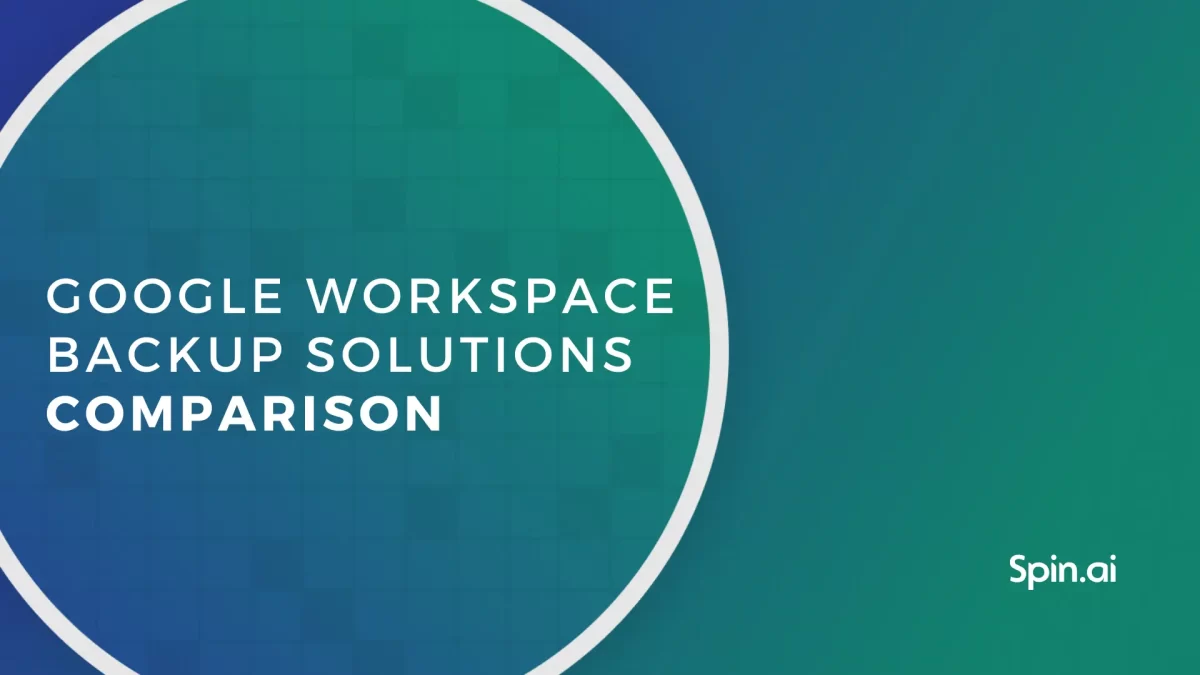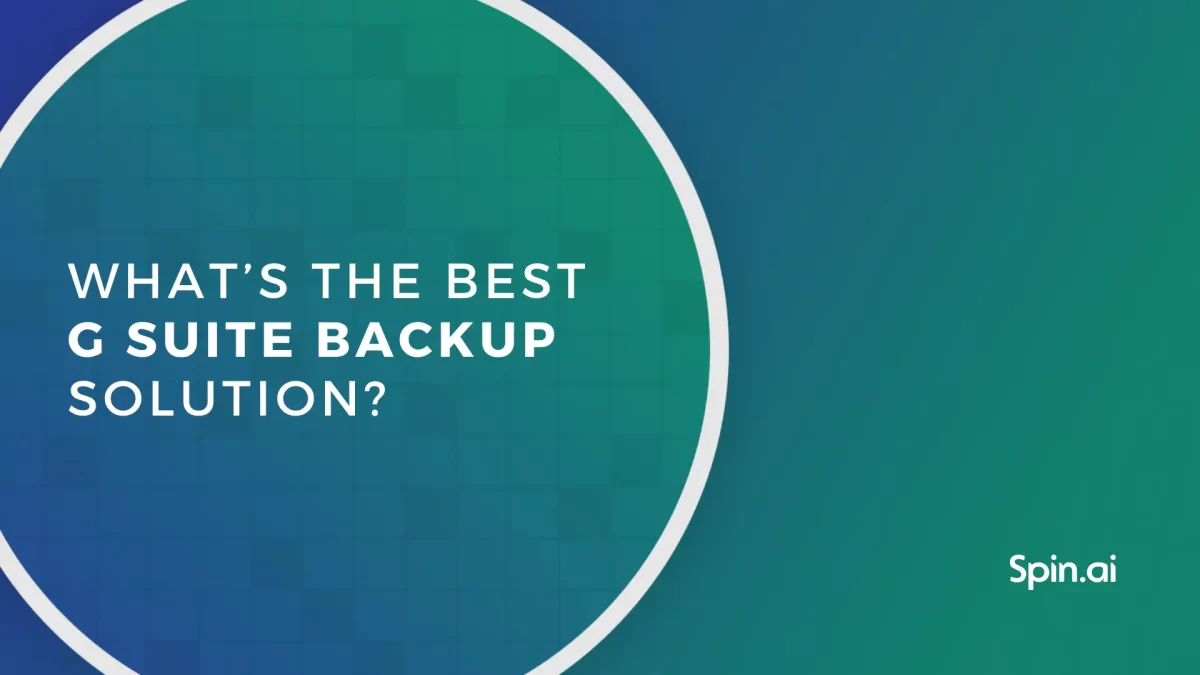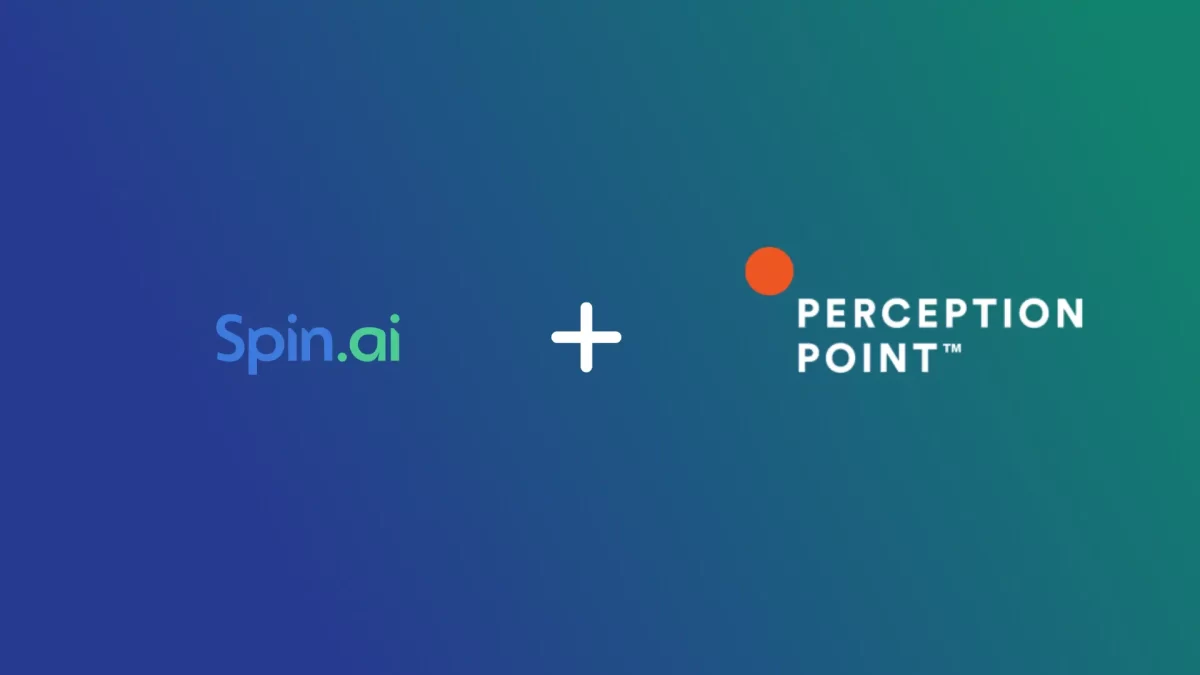Microsoft 365 License Comparison: How to Save on Your Subscription

In this article, we’ll compare Microsoft 365 licenses to see which one fits your needs best. We’ll also touch on how data migration helps to save on your Microsoft 365 licenses.
How Much Do Microsoft 365 Business Licenses Cost?
Microsoft 365 is a subscription-based SaaS solution. In other words, you pay for the number of users, or to be more accurate, for the number of active licenses.
The pricing of Microsoft 365 products depends on their features – you can also sometimes get a discount for purchasing yearly.
Here are Microsoft 365 subscription costs:
Microsoft 365 Subscriptions & Prices | |
|
Subscriptions |
Monthly Commitment (user/month) |
|
$6.00 | |
|
Microsoft 365 Business Standard (formerly Office 365 Business Premium) |
$12.50 |
|
$22.00 | |
|
$8.25 |
The price of subscription business and enterprise plans vary from $6 to $22 per user per month. Business plans are commonly chosen by SMBs who want to pay only for the most essential things for everyday use. Accordingly, the price is lower. Enterprise subscriptions are perfect for bigger companies.
Microsoft 365 Apps subscription includes Office apps (Excel, Word, PowerPoint, OneNote, Access), Outlook email, and OneDrive for file storage.
What is the difference between E1, E3, and E5 subscriptions? More advanced subscription plans combine the functionality of previous plans with new features.
E1 provides the most necessary functionality: Outlook, Calendar, OneDrive, SharePoint, task management, identity, and access management. E3 includes the same tools and options plus desktop versions of Office apps and more comprehensive management tools.
E5 is a comprehensive business plan. It includes all the mentioned features, as well as advanced management and security tools, analytics, and risk assessment tools for compliance.
How to Save on My Microsoft 365 Licenses?
Optimizing the costs is what any business owner considers. Let’s take a look at two good ways to manage Office 365 more cost-efficiently.
Determine What You Need to Choose a Plan
Each organization has its own workflow and needs. That’s why you should review each subscription plan, match its features with your needs, and select a plan that fits them.
Sometimes, you may need a specific feature that is available in more advanced plans. But you don’t need all the other features. In this case, you’ll be looking for a way to get this feature without subscribing to advanced plans.
Let’s say you need advanced data loss prevention, which is available in E3 or higher license plans. But you don’t want to pay $20.00 per user. In this case, you can select E1 for $8.00 and get a cloud backup for Office 365 for $3 more each month.
Migrate Data from Inactive Licences
The user of an Office 365 business license which you purchased some time ago, may not be active now. But you still need to pay for the license. It’s not uncommon for organizations to pay for the accounts of ex-employees. Maintaining such accounts may cost a lot.
Example: If your organization has 100 users subscribed to E5, and 20% of them are inactive, you pay $700 extra each month.
You can calculate the cost depending on your organization’s size and Office 365 subscription plan.
Why do organizations continue to pay for inactive users? Usually, they want to keep access to services, contacts, and data.
It is possible to cut the costs of maintaining inactive accounts by migrating data from old accounts to the new ones. However, data migration is a common reason for data loss, if performed incorrectly.
The best way to ensure safe data migration is SpinBackup for Microsoft 365, a backup solution that includes data migration functionality.
- Your data migration is 100% secure.
- You can migrate several files or all of an account’s data at once.
- You can preserve the data folder hierarchy.
- You can simultaneously transfer data from several users.
To learn more about how to ensure the safety of your Microsoft 365 data, schedule a free demo here.
Was this helpful?
How Can You Maximize SaaS Security Benefits?
Let's get started with a live demo
Latest blog posts
Google Workspace Backup Solutions Comparison
April 26, 2024The number of Google Workspace (formerly GSuite) backup solutions is overwhelming, and choosing the right... Read more
What’s the Best G Suite Backup Solution?
April 26, 2024In today’s digital age, businesses rely heavily on cloud-based services like Google Suite (G Suite)... Read more
Reducing Browser Extension Risk with Spin.AI Risk Assessment + Perc...
April 24, 2024Spin.AI is collaborating with Perception Point: integrating the Spin.AI Browser Extension Risk Assessment within the... Read more